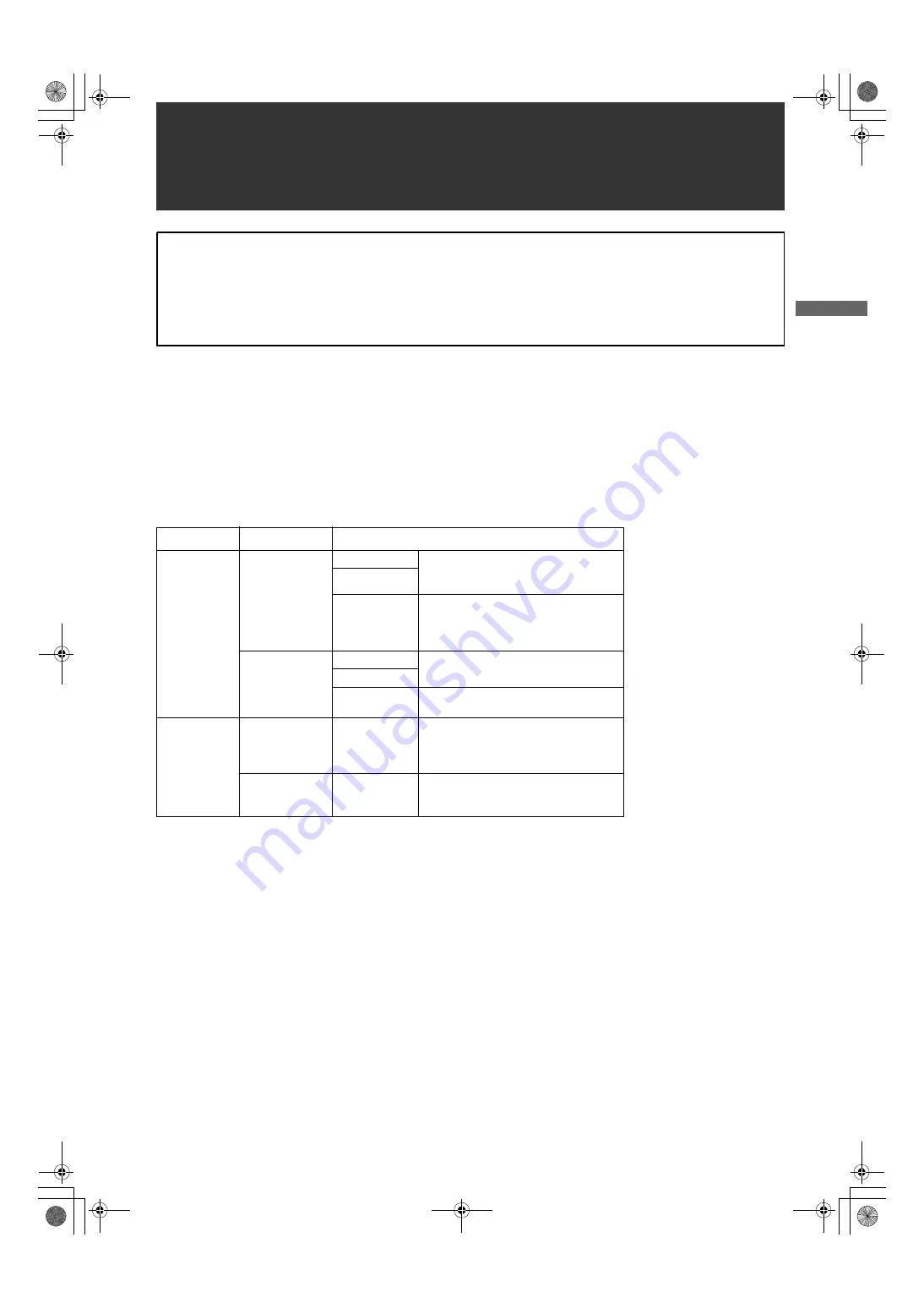
7
General
:
G
ene
ra
l
The unit is a solid CCD camera recorder integrating 2/3-inch 2.2-megapixel components that support interlaced/progressive
drive (reading all pixels) and record/playback that supports the compression format for AVC-Intra100, AVC-Intra50 and
DVCPRO HD, DVCPRO50, DVCPRO and DV.
The unit supports the HD and SD methods shown in the following table. The unit is also equipped with CAC (chromatic
aberration correction function for the magnification ratio chromatic aberration of lenses), Scan Reverse (corrects images when
Anamo lenses or lenses for film applications are used), and the film-like gamma function.
For recording, the compression and recording methods are selectable among AVC-Intrra100, AVC-Intra50, DVCPRO HD,
DVCPRO50, DVCPRO and DV. Since minimal image deterioration occurs when recording with AVC-Intra 100 compression in
particular, high image quality can be retained.
_
Supported formats
Attention
Adjust the following three settings when using the unit for the first time.
z
Adjust the black-balance setting when using the unit for the first time. (Refer to page 50)
z
The unit is delivered from the factory with the color TV standard not yet specified. To revise the settings for frame
frequency according to the TV standard, refer to the procedures described on page 13.
z
Set VF TYPE on the <SYSTEM MODE> screen on the SYSTEM SETTING page depending on your viewfinder. The
factory setting is set to the HD viewfinder.
Mode
SYSTEM MODE
Shooting/Recording method
HD
1080-59.94i
AVC-Intra100
59.94i
29.97P (Native)
23.98P (Native)
AVC-Intra50
DVCPRO HD
59.94i
29.97P Over 59.94i
23.98P Over 59.94i (2-3 Pull down)
23.98PA Over 59.94i (2-3-3-2 Pull down)
1080-50i
AVC-Intra100
50i
25P (Native)
AVC-Intra50
DVCPRO HD
50i
25P over 50i
SD
480-59.94i
DVCPRO50
DVCPRO
DV
59.94i
29.97P Over 59.94i
23.98P Over 59.94i (2-3 Pull down)
23.98PA Over 59.94i (2-3-3-2 Pull down)
576-50i
DVCPRO50
DVCPRO
DV
50i
25P Over 50i
General
AJ-HPX3000G(VQT1K82-5)E.book 7 ページ 2009年11月12日 木曜日 午後8時19分


































