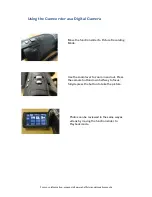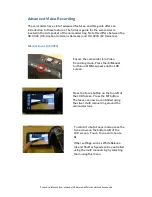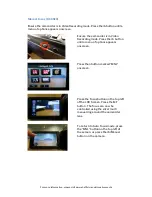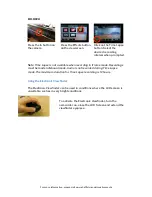For more information, please visit www.sheffield.ac.uk/creativemedia
Panasonic HC
-‐
X900
/HC
-‐
X920
HD Digital Video
Camcorder
s
Table of Contents
Contents of Kit: ......................................................................................... 2
Control Layout .......................................................................................... 3
Basic Video Recording .............................................................................. 4
Playing back your recordings ................................................................... 5
Using the Camcorder as a Digital Camera ................................................ 6
Transferring your Footage ....................................................................... 7
Editing your Footage ................................................................................. 7
Advanced Video Recording ....................................................................... 8
Manual Focus .................................................................................................. 8
Changing the Video Recording Quality .......................................................... 10
Using the onboard microphone ...................................................................... 11
Using the external microphone ....................................................................... 11
Pre Record Mode ............................................................................................ 12
Time Lapse Mode ........................................................................................... 12
Using the Electronic Viewfinder .................................................................... 13