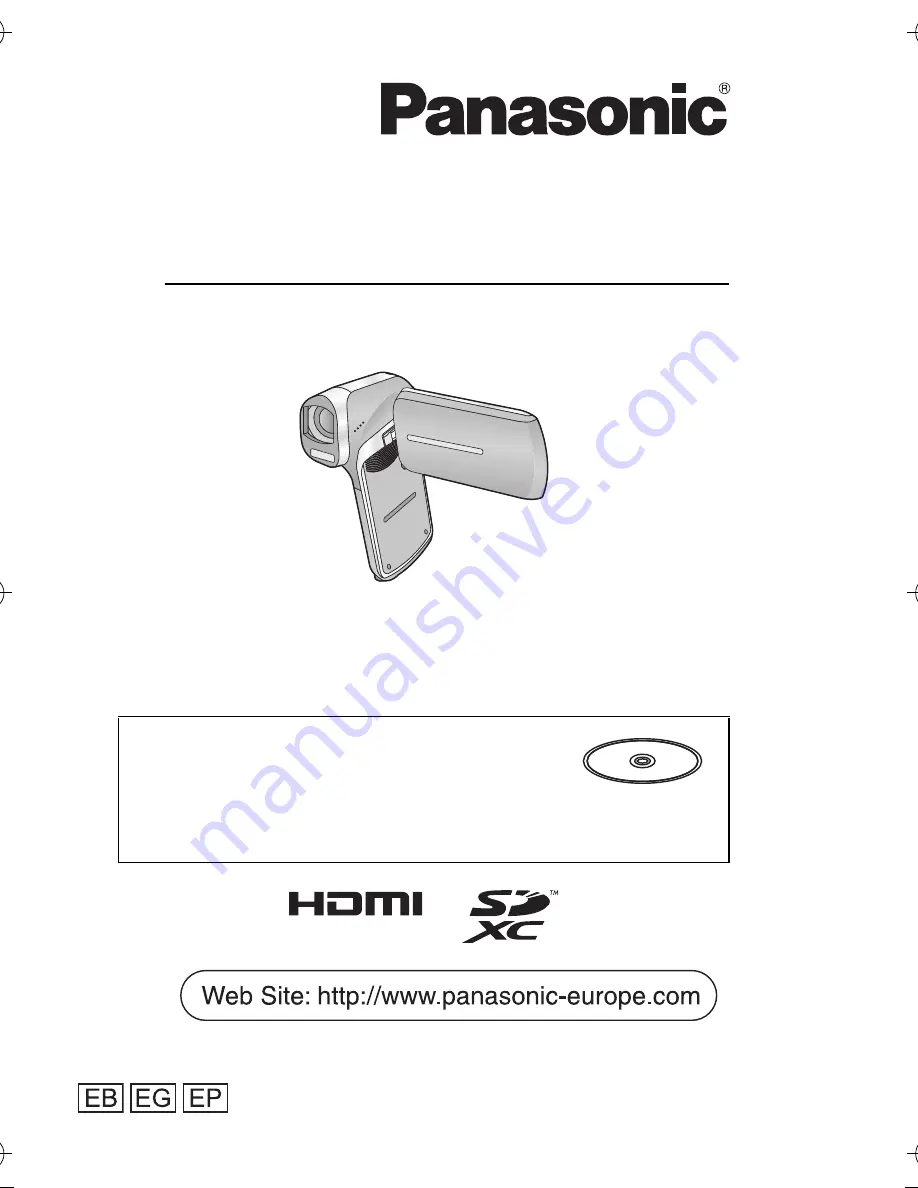
Basic Operating Instructions
Dual Camera
Model No.
HX-DC3
Please read these instructions carefully before using this product,
and save this manual for future use.
This document explains basic operations
of the unit. For more detailed explanation,
please refer to “Operating Instructions
(PDF format)” which is recorded in the
enclosed CD-ROM.
until
2013/1/21
VQT4U75
1AG6P1P6607--(S)
Model number suffix “EB” denotes UK model.
HX-DC3EG-VQT4U75_mst.book 1 ページ 2012年12月26日 水曜日 午前10時16分
















