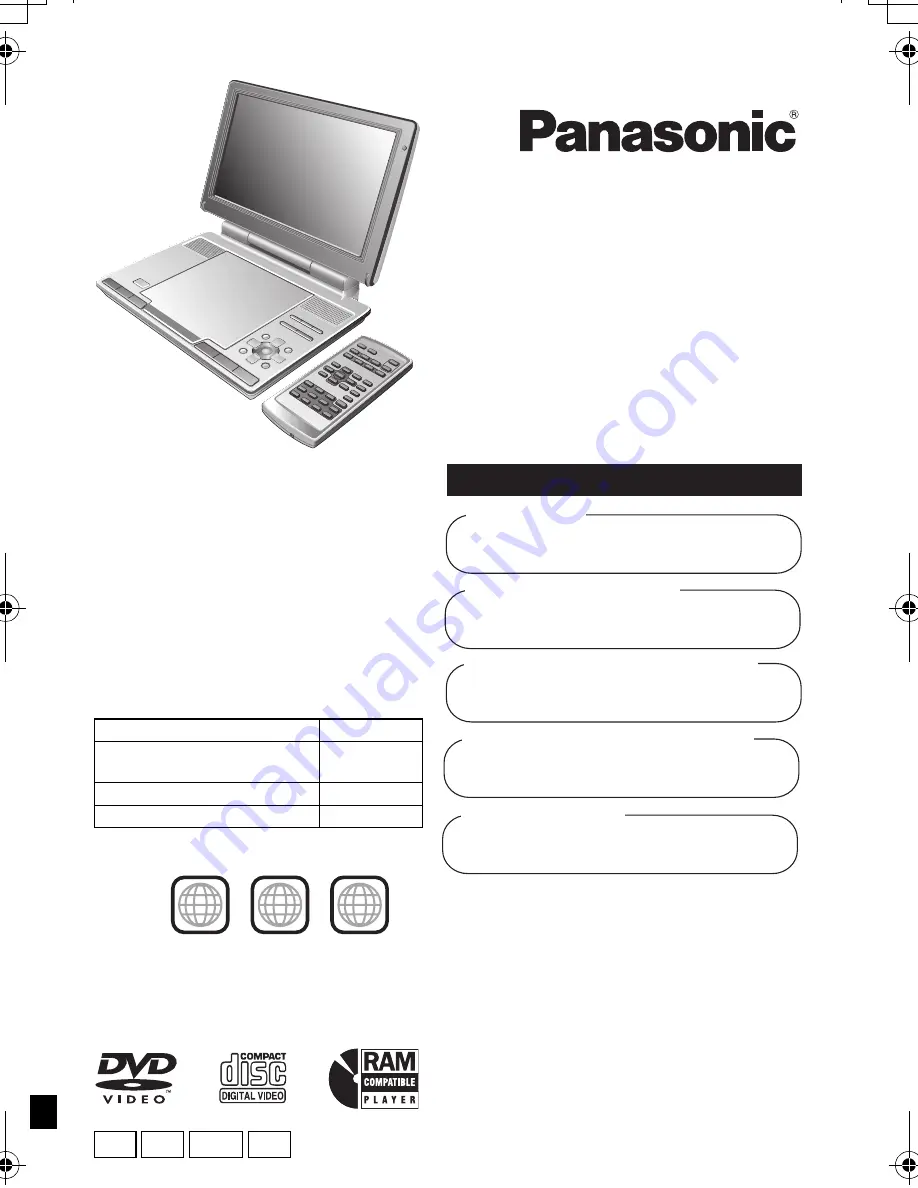
EB
RQT8431-B
EG GCS GN
Operating Instructions
Portable DVD/CD Player
Model No.
DVD-LS90
DVD-LS87
DVD-LS85
MULTI-FORMAT PLAYBACK
DVD-RAM
recorded with DVD video recorders etc.
Video & Still pictures (JPEG)
DVD-RW
(
DVD-VR)
recorded and finalized with DVD video recorders etc.
DVD-Video/Video CD/CD
sold on the market
Movie, Music etc.
DVD-R/DVD-RW/+R/+RW
recorded and finalized with DVD video recorders etc.
Video (played as DVD-Video)
CD-R/CD-RW
recorded and finalized with personal computers etc.
Music (WMA/MP3) & Still pictures (JPEG
)
See page 5 for details.
[DVD-LS85]
Car DC Adaptor is not included.
[Note]
“EB” on the packaging indicates the
United Kingdom.
Dear customer
Thank you for purchasing this product.
For optimum performance and safety, please
read these instructions carefully.
Before connecting, operating or adjusting this
product, please read the instructions completely.
Please keep this manual for future reference.
Operations in these instructions are described
mainly with the main unit, but you can do the
operations on the remote control if the remote
controls are the same (
➜
Back cover)
Region number
The player plays DVD-Video marked with labels
containing the region number or “
ALL
”.
Example: For the United Kingdom and
Continental Europe
Region
Number
For the United Kingdom and
Continental Europe
2
For Asia
3
For Australia and N.Z.
4
2
ALL
3
5
2
p1 e.fm Page 1 Thursday, August 25, 2005 3:25 PM

































