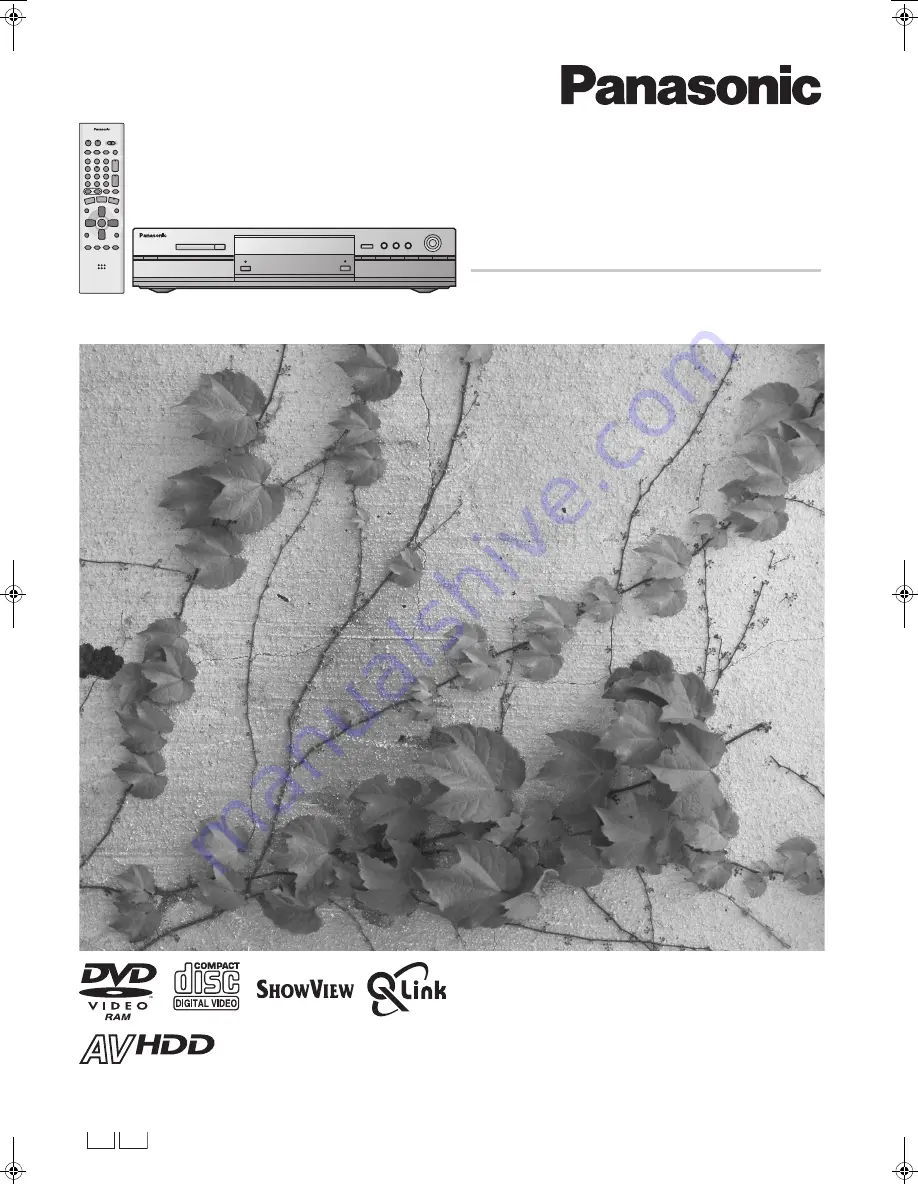
G
-CODE
g
EG
GN
G
-CODE
g
DVD Video Recorder
Grabadora de DVD vídeo
Operating Instructions
Instrucciones de uso
Model No.
DMR-HS2
Modelo N.
DMR-HS2
Before connecting, operating or adjusting this product,
please read these instructions completely.
Please keep this manual for future reference.
Antes de proceder a la conexión, a la utilización ó al
ajuste de este producto, rogamos lea detenidamente las
instrucciones.
Guarde el presente manual.
RQT6598-E
HARD DISK DRIVE
DVD(PAL).book 1 ページ 2003年5月13日 火曜日 午後12時3分
Summary of Contents for DMRHS2 - DVD RECORD.W/HD DRIV
Page 94: ...94 ...


































