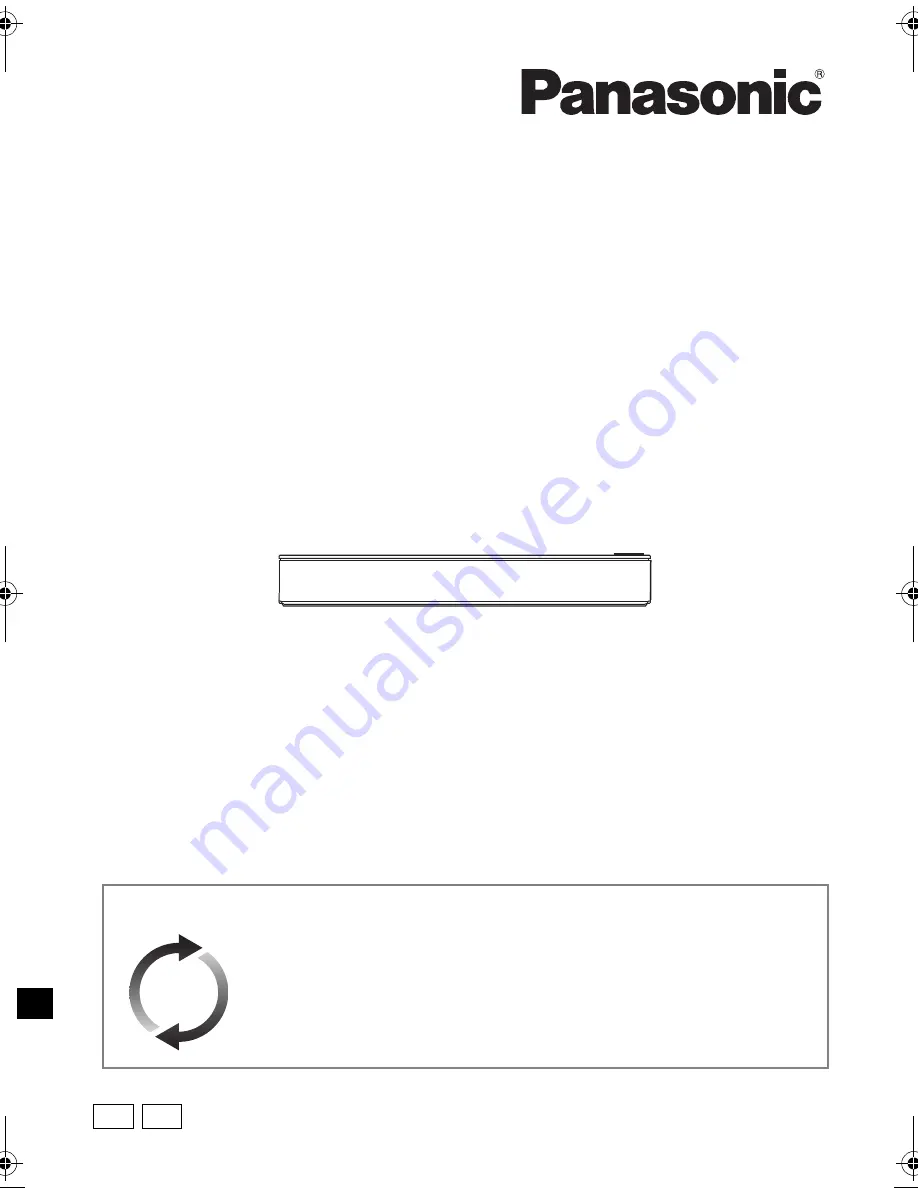
SQT0815-1
Operating Instructions
Thank you for purchasing this product.
Please read these instructions carefully before using this product, and save this manual for future use.
• This Blu-ray Disc Player / HDD Recorder is for viewing and recording free to view channels
only. It does not receive pay TV or encrypted channels.
Blu-ray Disc™ Player / HDD Recorder
Model No.
DMR-PWT550
Software (Firmware) Update
Blu-ray Disc technology and broadcast services continue to add new features.
As they evolve, firmware updates may be required to support the latest
features. Panasonic strives to continually update firmware as new technology is
released. It’s very important you install the latest updates to maintain proper
operation of your unit.
For details, refer to “Software (Firmware) Update” (
>
86) or
http://panasonic.jp/support/global/cs/ (This site is in English only.)
until
2015/03/25
GL GZ
DMR-PWT550GLGZ_eng.book 1 ページ 2015年3月10日 火曜日 午前9時17分


































