Reviews:
No comments
Related manuals for DMC-ZS30

Lumix H-FS14140
Brand: Panasonic Pages: 28

D560 - 3.2 MP Digital Camera
Brand: Olympus Pages: 171

DPF8128
Brand: Palsonic Pages: 1

CC-5455 IR
Brand: Convision Pages: 24

VN-856V5
Brand: i-onyx Pages: 34

G70B-PF
Brand: THOMSON Pages: 5

SyncroIP Camera Series
Brand: FLIR Pages: 3

DC-1041
Brand: LENCO Pages: 3

IP EYE ANYWHERE 241 - ADVANCED
Brand: Marmitek Pages: 72

ELIIXA+ 16k
Brand: e2v Pages: 66

STC-SBS312POE
Brand: Omron Pages: 62

BT58190
Brand: Yada Pages: 28

MM006
Brand: SWEEX Pages: 4

D5200
Brand: Nikon Pages: 370

ED 200mm f/4 D IF
Brand: Nikon Pages: 2

AF-S 85mm f/1.4D IF
Brand: Nikon Pages: 2
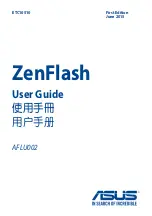
ZenFlash AFLU002
Brand: Asus Pages: 16

CAR BLACK BO
Brand: Honeywell Pages: 14

















