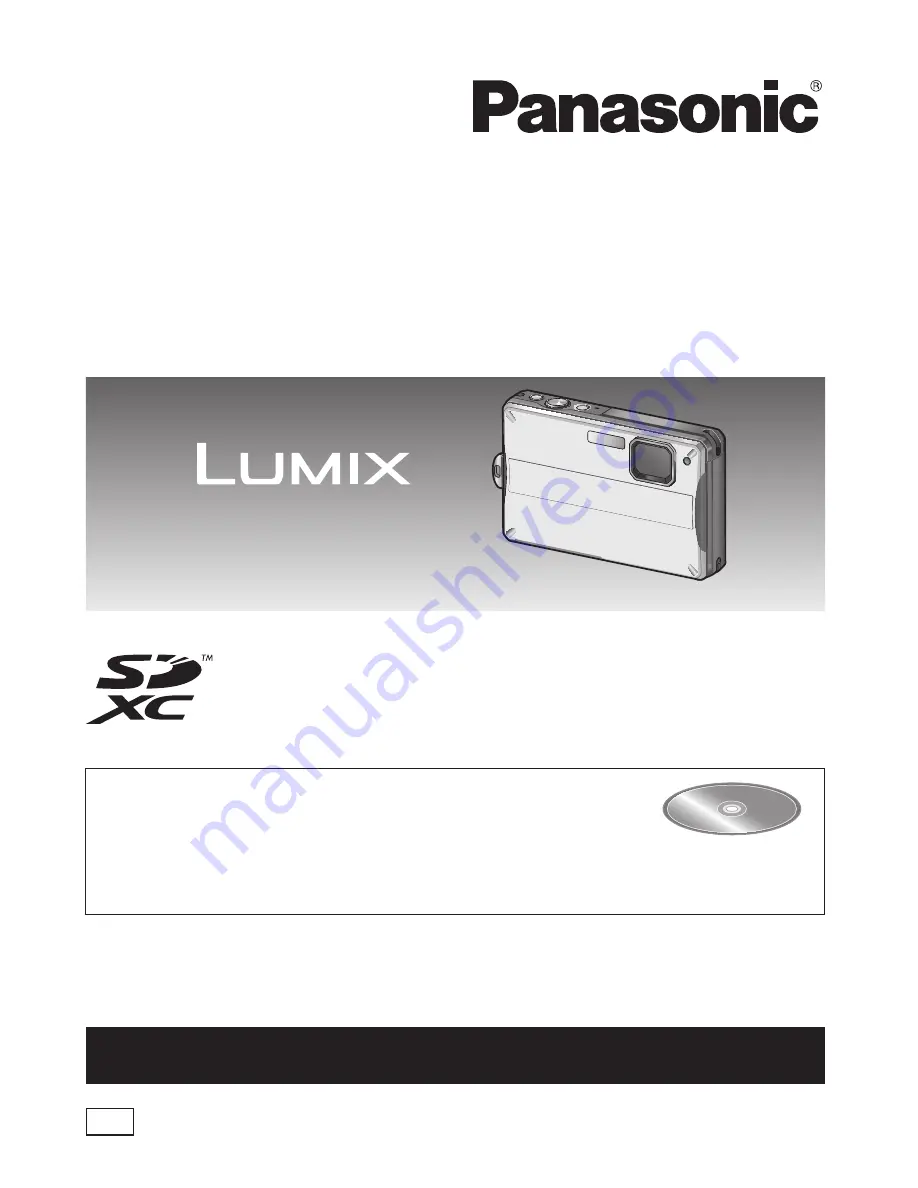
P
For USA and Puerto Rico assistance, please call: 1-800-211-PANA(7262) or,
contact us via the web at: http://www.panasonic.com/contactinfo
VQT2X42
M0710KZ0
Basic Operating Instructions
Digital Camera
Model No.
DMC-TS10
Before connecting, operating or adjusting
this product, please read the instructions
completely.
Please also refer to the Operating Instructions
(PDF format) contained on the CD-ROM
(supplied).
You can learn about advanced operation methods and check the
Troubleshooting.
Summary of Contents for DMC-TS10R
Page 43: ... ENG VQT2X42 43 後5時0分 MEMO ...


































