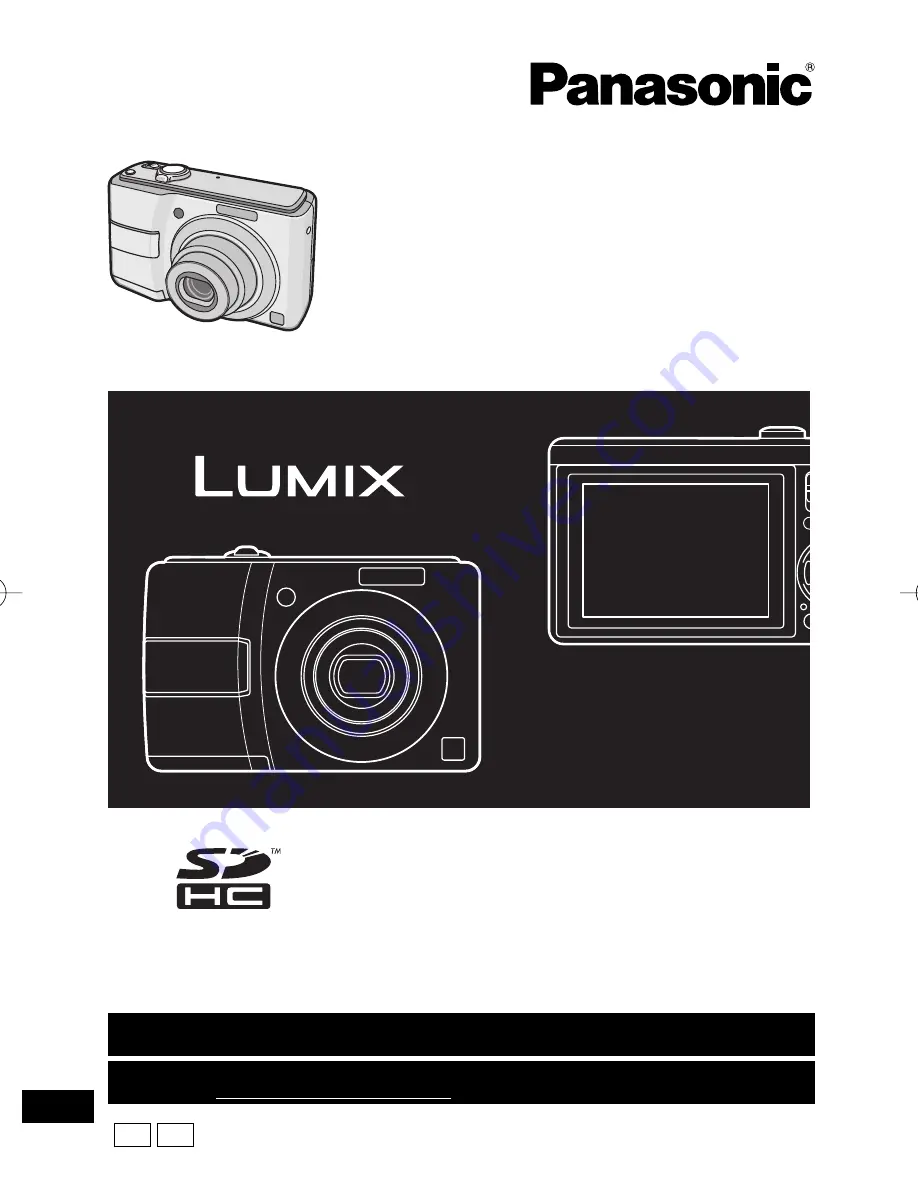
P
Operating Instructions
Digital Camera
Model No.
DMC-LS80
PC
VQT1L50
For Canadian assistance, please call: 1-800-99-LUMIX (1-800-995-8649) or
send e-mail to: [email protected]
For USA assistance, please call: 1-800-211-Pana (7262) or, contact us via the web at:
http://www.panasonic.com/contactinfo
Before connecting, operating or
adjusting this product, please read the
instructions completely.
VQT1L50̲DMC-LS80̲P-PC.indd 1
VQT1L50̲DMC-LS80̲P-PC.indd 1
2007/12/31 16:03:38
2007/12/31 16:03:38
Summary of Contents for DMC-LS80k - Lumix Digital Camera
Page 123: ...123 VQT1L50 Others MEMO ...


































