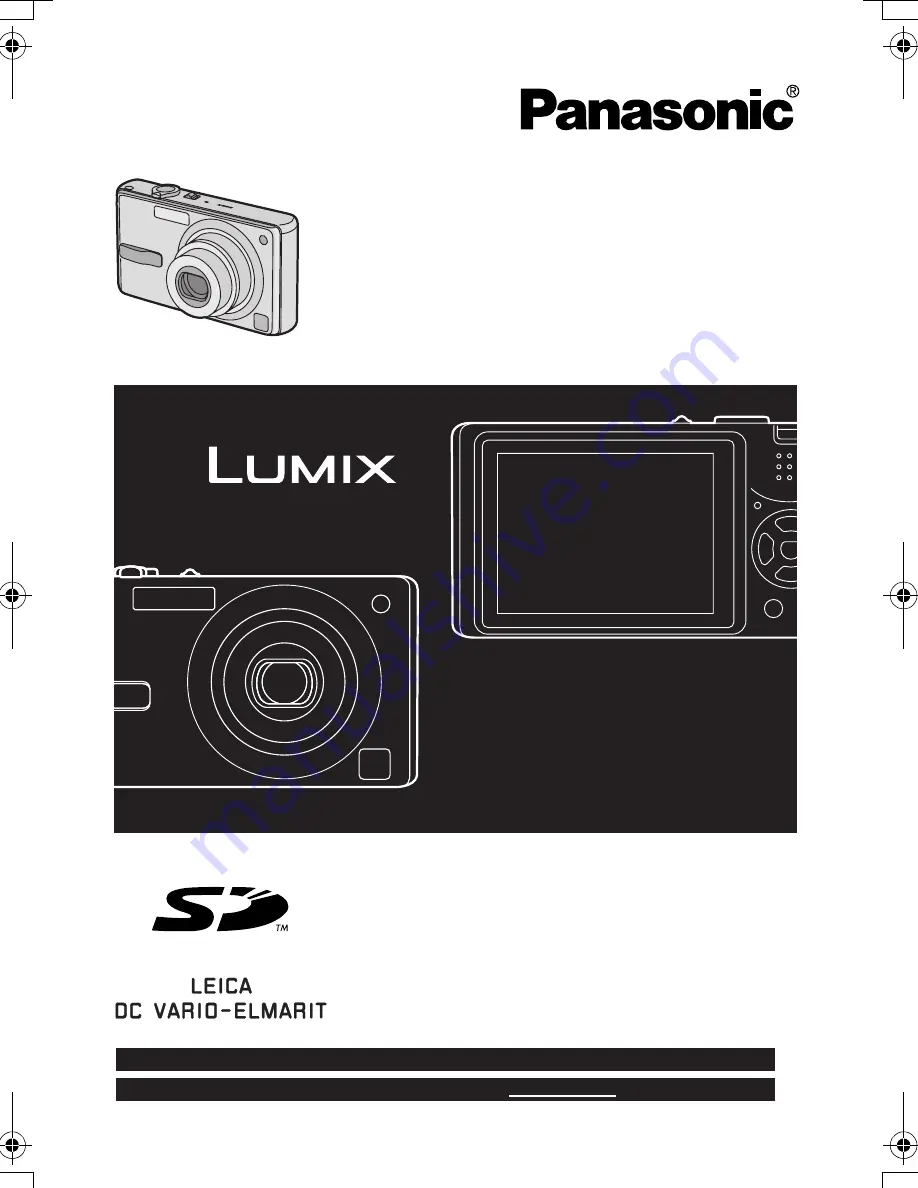
Operating Instructions
Digital Camera
Model No.
DMC-FX7PP
Before use, please read these
instructions completely.
VQT0M16
For USA assistance, please call: 1-800-272-7033 or send e-mail to : [email protected]
For Canadian assistance, please call: 1-800-561-5505 or visit us at www.panasonic.ca
FX7PP.book 1 ページ 2004年7月30日 金曜日 午前10時37分
















