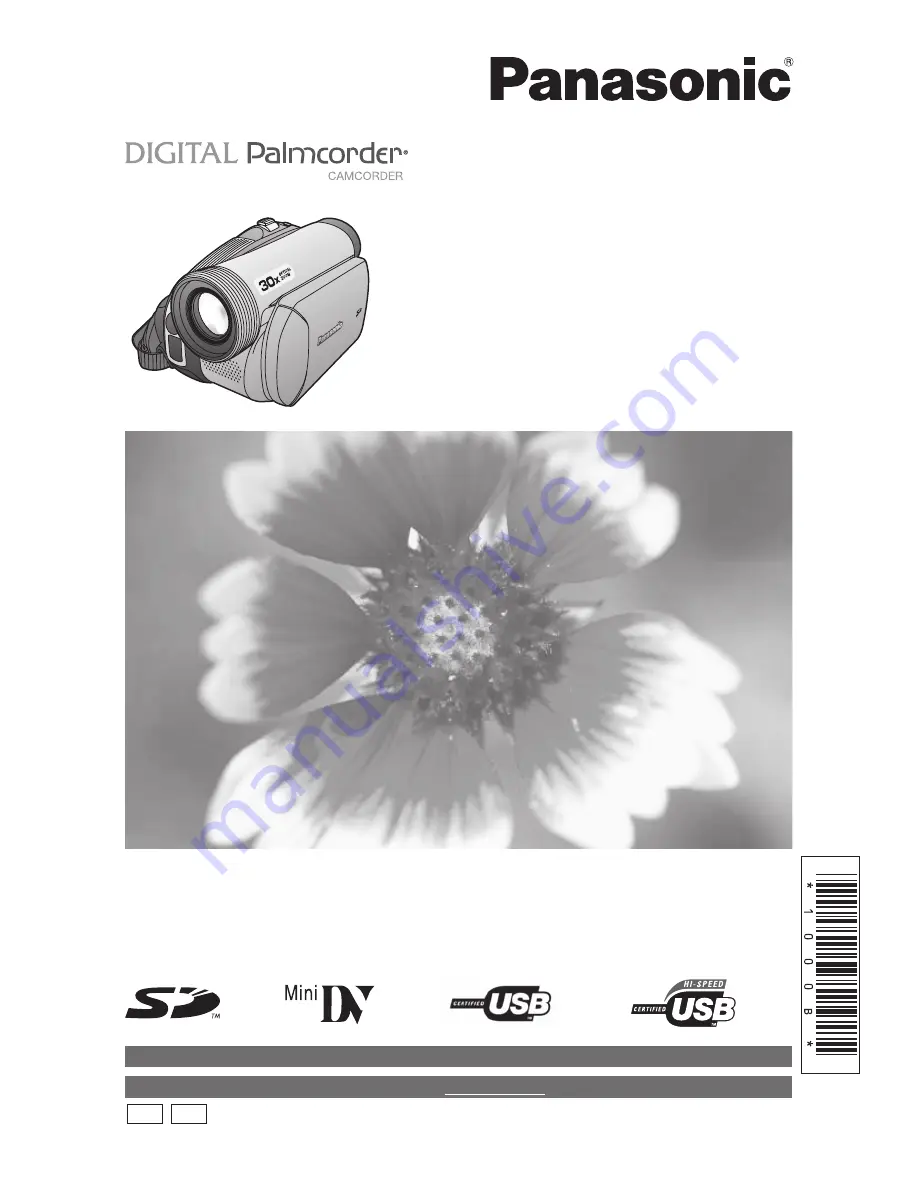
Before attempting to connect, operate or adjust this product, please
read these instructions thoroughly.
LSQT1000 B
PV-GS59
PV-GS39
PV-GS29
Digital Video Camcorder
Operating Instructions
Models No.
Spanish Quick Use Guide is included.
Guía para rápida consulta en español está incluida.
For assistance, please call : 1-800-211-PANA(7262) or, contact us via the web at: http://www.panasonic.com/contactinfo
(PV-GS59 Shown)
For assistance, please call : 1-800-561-5505 or visit us at www.panasonic.ca
P
PC


































