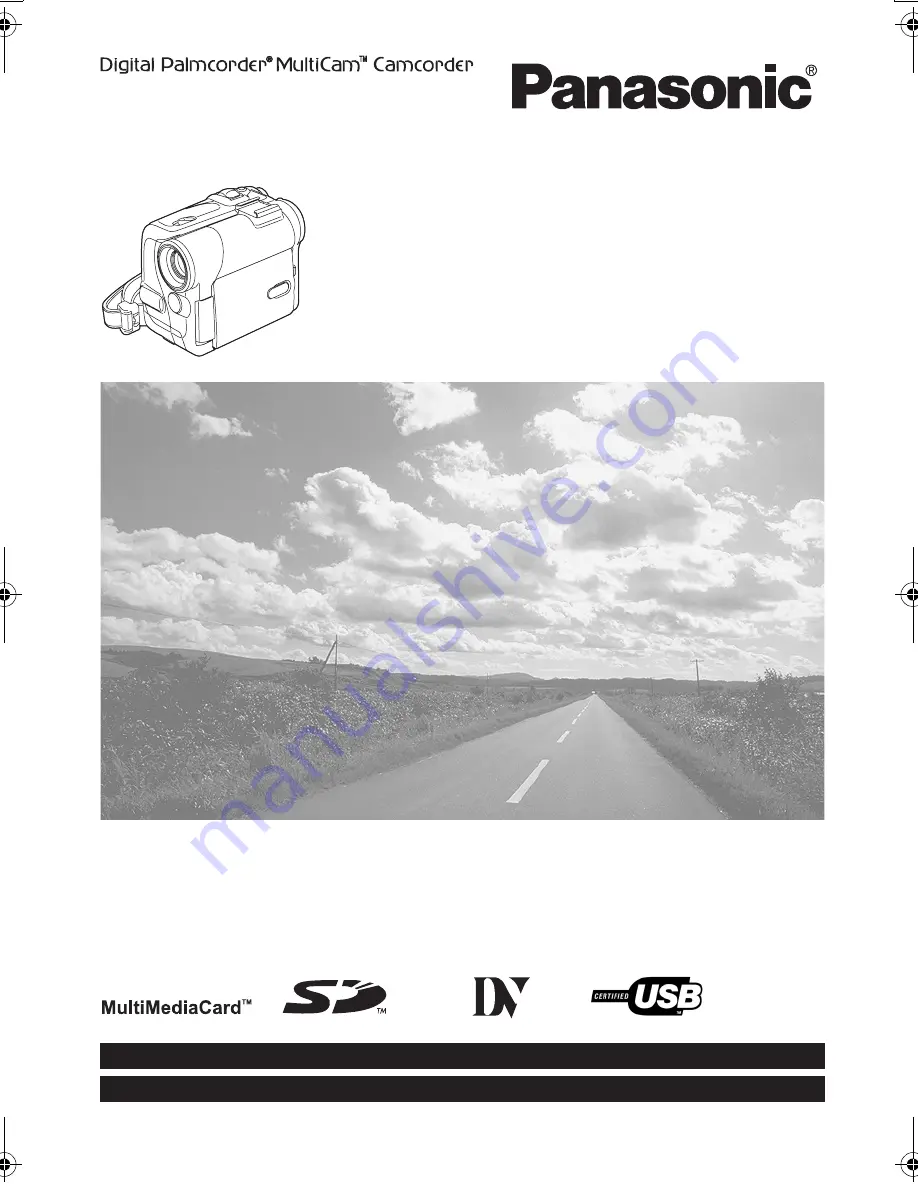
Spanish Quick Use Guide is included.
Guía para rápida consulta en español está incluida.
LSQT0760 B
For USA assistance, please call: 1-800-211-PANA(7262) or, contact us via the web at: http://www.panasonic.com/contactinfo
For Canadian assistance, please call: 1-800-561-5505 or visit us at www.panasonic.ca
Digital Video Camcorder
Operating Instructions
Model No.
PV-GS55
Mini
Before attempting to connect, operate or adjust this product,
please read these instructions thoroughly.
PV-GS55PP_Eng.book 1 ページ 2004年2月10日 火曜日 午前11時51分
Summary of Contents for Digital Palmcorder PV-GS55
Page 175: ... 87 ...


































