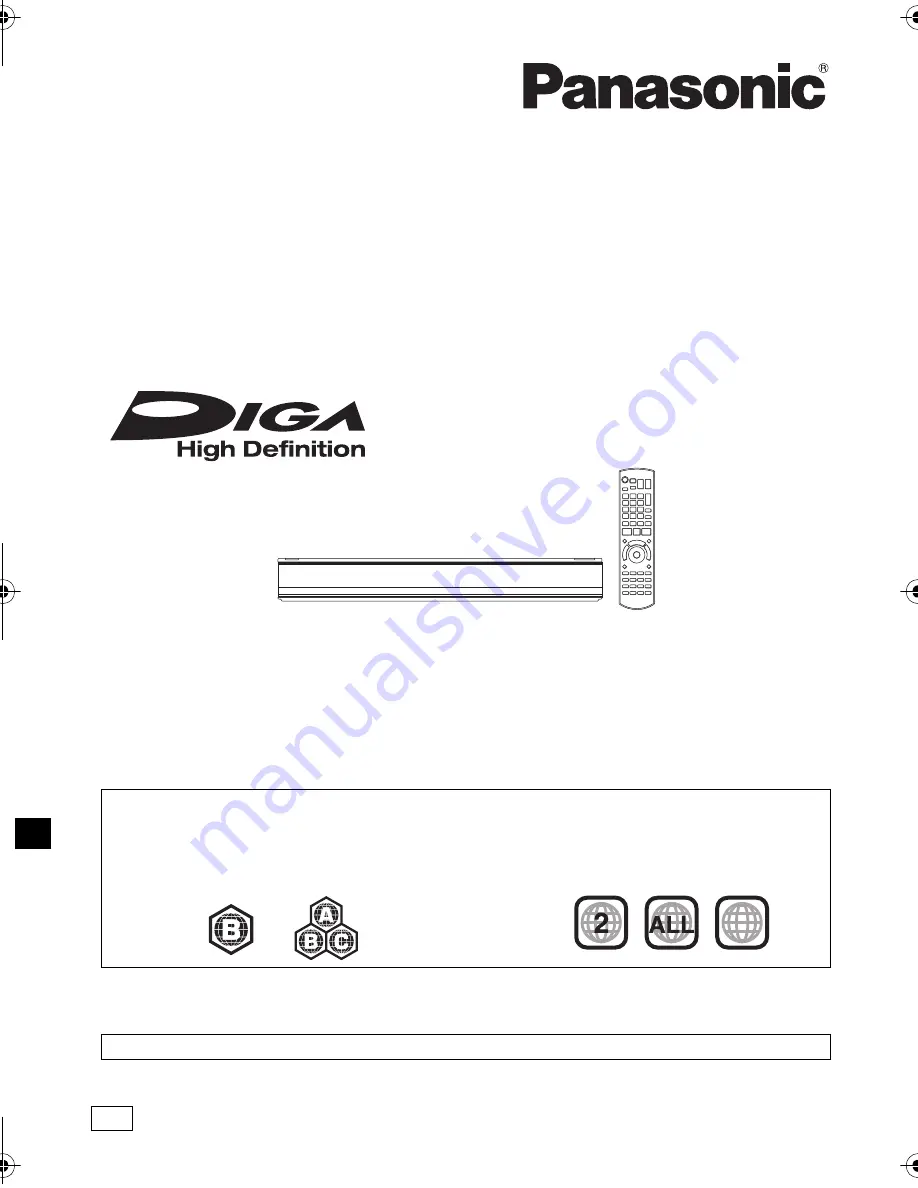
VQT4L30-1
Operating Instructions
Thank you for purchasing this product.
Please read these instructions carefully before using this product, and save this manual for future use.
• This Blu-ray Disc Player / HDD Recorder is for viewing and recording free to view channels
only. It does not receive pay TV or encrypted channels.
Blu-ray Disc™ Player / HDD Recorder
Model No.
DMR-PWT635
DMR-PWT530
Region management information
BD-Video:
This unit can play BD-Video discs
supporting the region code
“B”
.
DVD-Video:
This unit can play DVD-Video discs
supporting the region number
“2”
or
“ALL”
.
e.g.,
e.g.,
3
5
2
Model number suffix “EB” denotes UK model.
Web Site: http://www.panasonic-europe.com
until
2013/04/19
EB
DMR-PWT635EB_eng.book 1 ページ 2014年1月28日 火曜日 午後5時46分
















