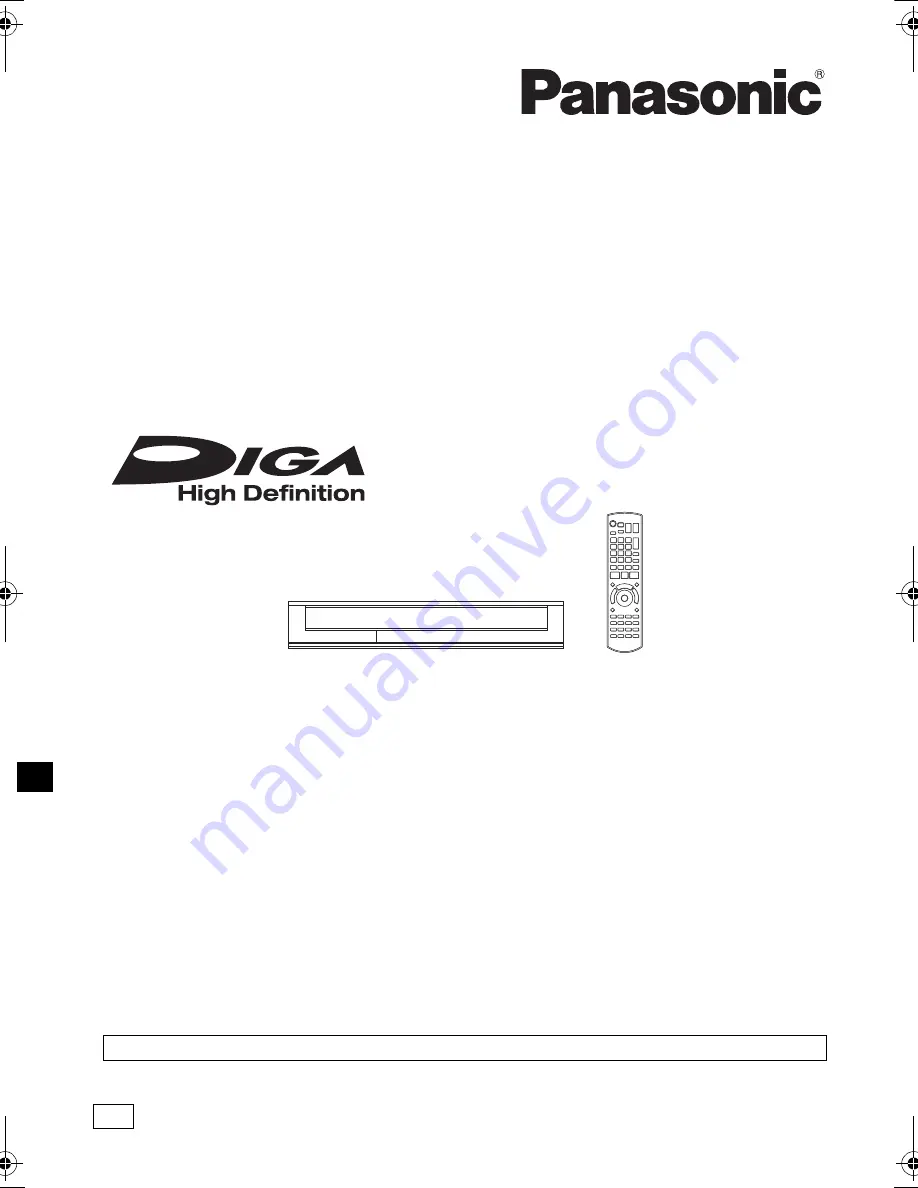
VQT4W79
Operating Instructions
Thank you for purchasing this product.
Please read these instructions carefully before using this product, and save this manual for future use.
• This HDD Recorder is for viewing and recording free to view channels only. It does not receive
pay TV or encrypted channels.
HDD Recorder
Model No.
DMR-HWT230
DMR-HWT130
Model number suffix “EB” denotes UK model.
Web Site: http://www.panasonic-europe.com
until
2013/04/19
EB
DMR-HWT230EB_eng.book 1 ページ 2013年4月11日 木曜日 午後3時9分


































