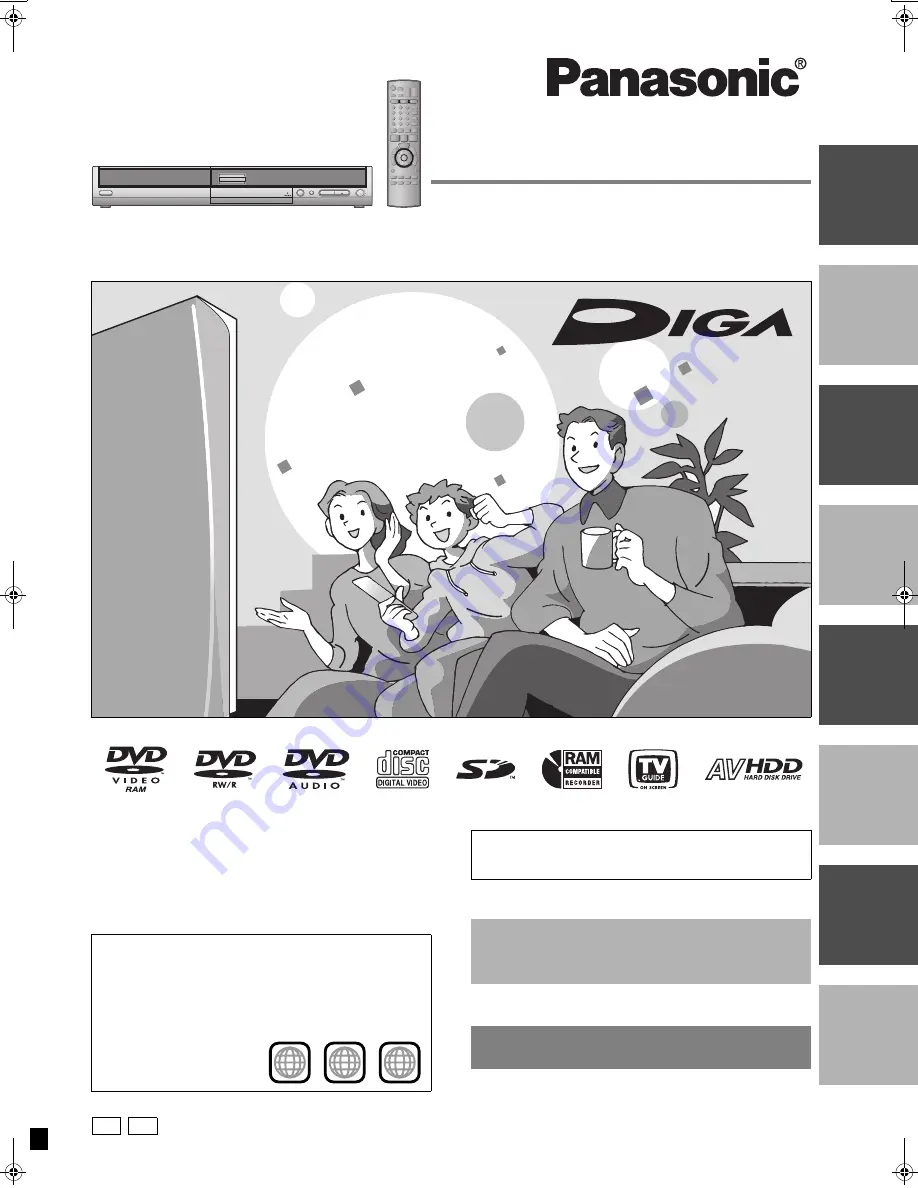
Ge
ttin
g
st
a
rte
d
Reco
rdin
g
P
layi
n
g
ba
ck
E
d
itin
g
Tr
a
n
sf
er
ri
ng
(D
ubb
ing)
Co
n
ven
ie
nt
fu
n
cti
o
n
s
Re
fere
nce
Es
pañol
Operating Instructions
DVD Recorder
Model No.
DMR-EH50
Dear customer
Thank you for purchasing this product. For optimum performance
and safety, please read these instructions carefully.
Before connecting, operating or adjusting this product, please read
the instructions completely.
Please keep this manual for future reference.
Region number supported by this unit
Region numbers are allocated to DVD players and DVD-Video
according to where they are sold.
≥
The region number of this unit is “1”.
≥
The unit will play DVDs marked with labels containing “1” or
“ALL”.
Example:
1
ALL
2
4
1
If you have any questions contact
In the U.S.A.: 1-800-211-PANA(7262)
In Canada:
1-800-561-5505
[For\U.S.A.]only]
The warranty can be found on page 70.
[For\Canada]only]
The warranty can be found on page 71.
La referencia rápida en español se puede encontrar
en la página 72.
RQT8023-P
P
PC
EH50English.book Page 1 Tuesday, February 1, 2005 6:36 PM


































