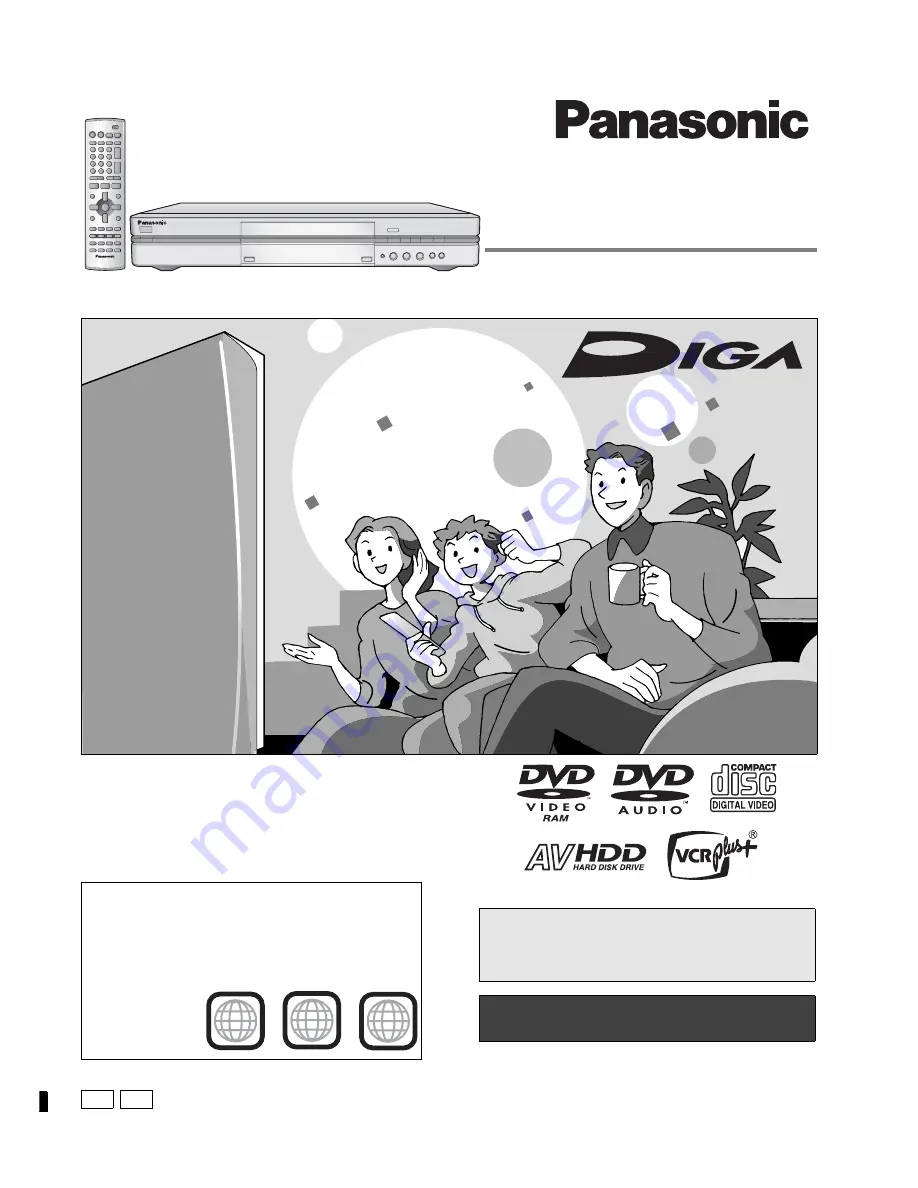
Dear customer
Thank you for purchasing this product. For optimum performance
and safety, please read these instructions carefully.
Before connecting, operating or adjusting this product, please read
these instructions completely. Please keep this manual for future ref-
erence.
Region number supported by this unit
Region numbers are allocated to DVD players and software
according to where they are sold.
≥
The region number of this unit is “1”.
≥
The unit will play DVDs marked with labels containing “1” or
“ALL”.
1
ALL
2
4
1
Example:
PC
®
DVD VIDEO RECORDER
Operating Instructions
Model No.
DMR-E80H
[For\U.S.A.]only]
The warranty can be found on page 60.
[For\Canada]only]
The warranty can be found on page 61.
En las páginas 62 y 63 hay una guía de referen-
cia rápida en español.
RQT6984-P
P


































