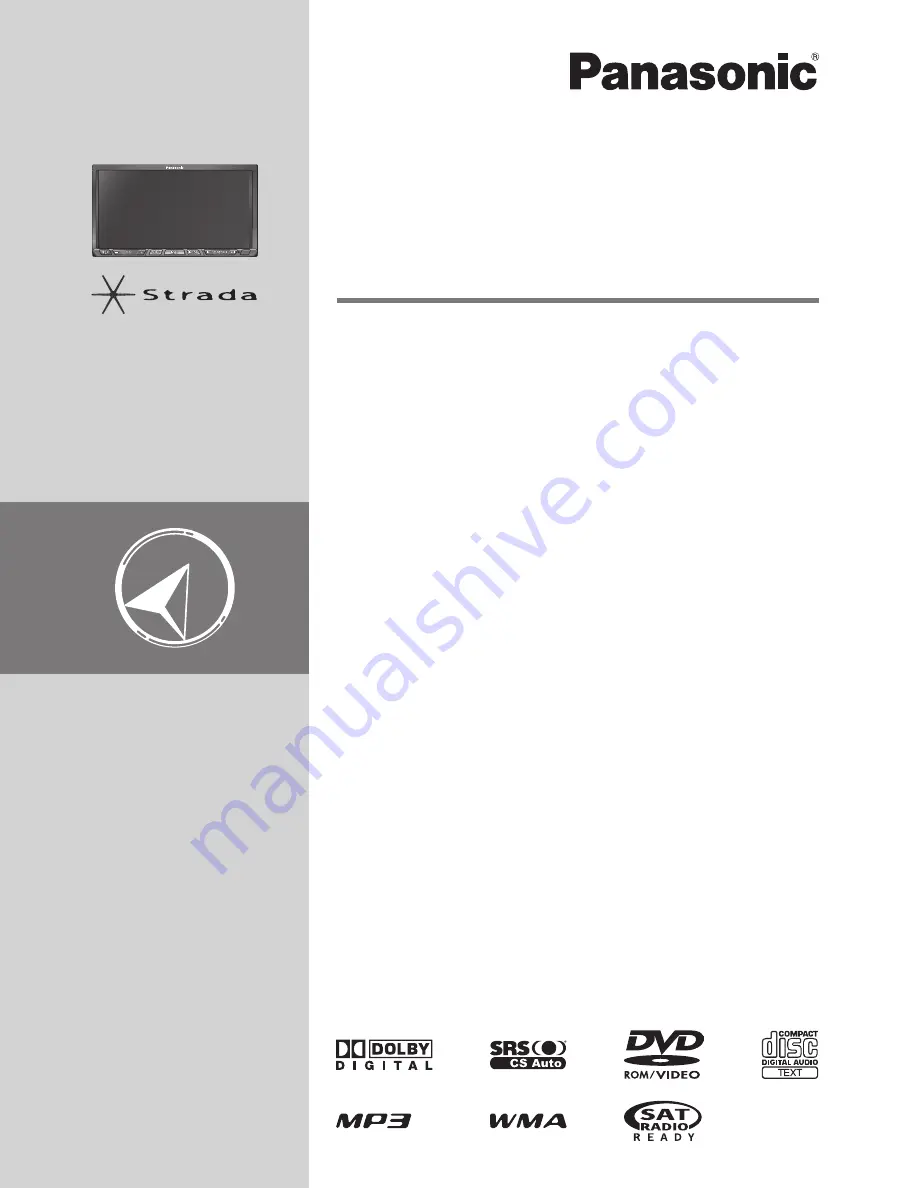
Panasonic Consumer
Electronics Company,
Division of Panasonic
Corporation of North America
One Panasonic Way, Secaucus,
New Jersey 07094
http://www.panasonic.com
Panasonic Puerto Rico, Inc.
Ave. 65 de Infanteria, Km. 9.5
San Gabriel Industrial Park,
Carolina, Puerto Rico 00985
http://www.panasonic.com
Panasonic Canada Inc.
5770 Ambler Drive,
Mississauga, Ontario
L4W 2T3
http://www.panasonic.ca
© 2007 Matsushita Electric Industrial Co., Ltd. All Rights Reserved.
YEFM285972 F0107-1037
© 2007 Matsushita Electric Industrial Co., Ltd. Tous droits réservés.
Printed in Japan
Imprimé au Japon
Impreso en Japan
Dual DIN in-dash HDD Mobile Navigation System with 7
Widescreen Color
LCD Monitor/DVD Receiver
Système de navigation embarqué à disque dur de format 2-DIN
avec récepteur DVD/moniteur couleur ACL grand écran de 7 po
Sistema de navegación portátil de doble DIN para tablero de mandos, con
disco duro y monitor LCD panorámico de 7
en color y receptor con DVD
CN-NVD905U
Operating Instructions
Manuel d’instructions
Manual de Instrucciones
Please read these instructions (including “Limited Warranty” and “Customer
services directory”) carefully before using this product and keep this manual for
future reference.
Prière de lire attentivement ces instructions (y compris la « Garantie limitée » et le
« Répertoire des services à la clientèle ») avant d’utiliser ce produit et conserver ce
manuel d’instructions pour s’y référer ultérieurement.
Lea con atención estas instrucciones antes de utilizar el producto y guarde este
manual para poderlo consultar en el futuro.
Summary of Contents for CN-NVD905U - Strada - Navigation System
Page 117: ...Memorandum 343 ...


































