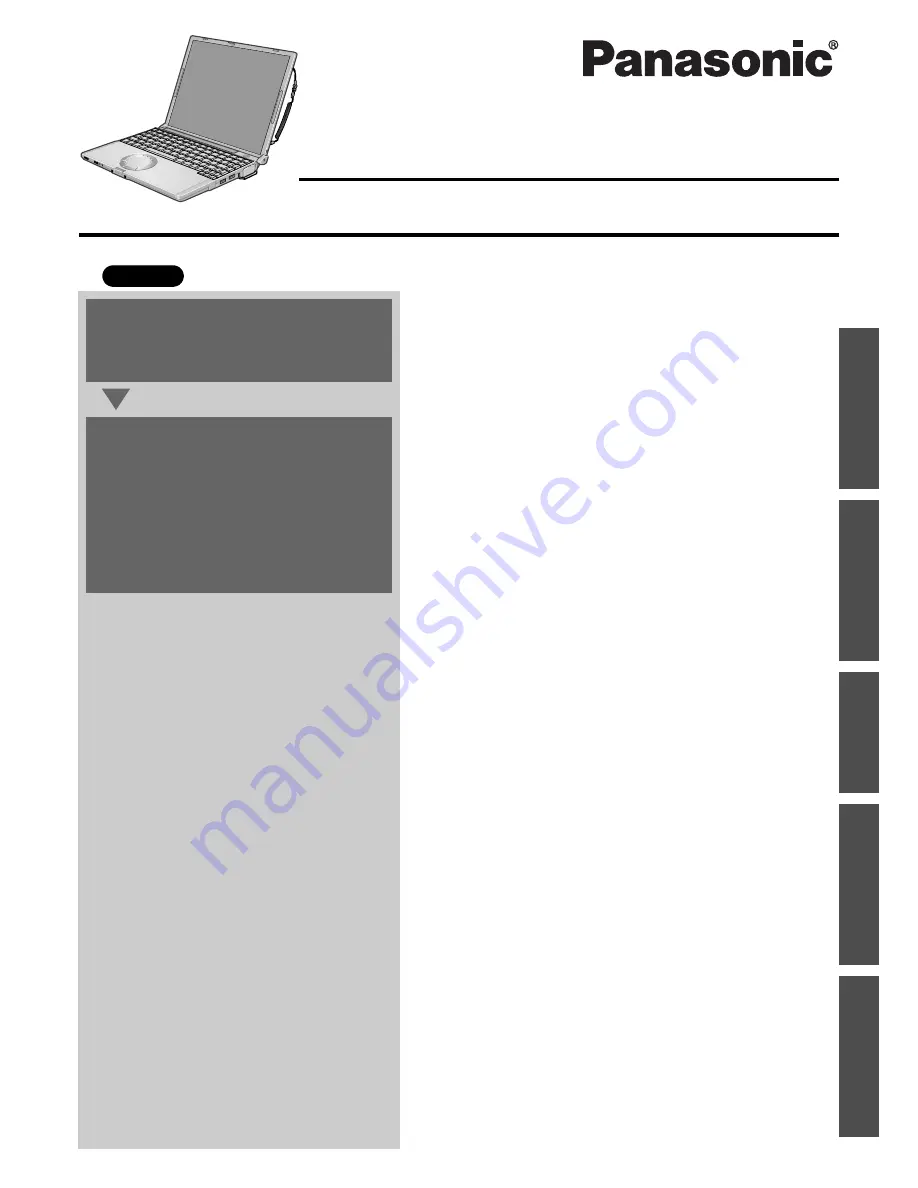
Contents
Preparations
Page
Getting Started (Basic Operations)
Troubleshooting
Useful Information
Important Information
Preparations
Getting Started
Us
eful
In
form
atio
n
Troubleshooting
Impo
rtan
t Information
OPERATING INSTRUCTIONS
Personal Computer
Model No.
CF-T4 Series
XP
Read Me First ..............................................................
3
How to Use this Manual.............................................
11
Names and Functions of Parts..................................
12
First-time Operation ..................................................
14
Starting Up/Shutting Down........................................
19
Using the Touch Pad.................................................
23
Expanding Memory ...................................................
24
Usage/Handling/Maintenance...................................
26
Wireless LAN ............................................................
28
Windows/Antivirus Protection ...................................
29
Use of Peripheral Devices/Internal Hard Disk ..........
32
List of Error Codes....................................................
33
Dealing with Problems (Summary) ...........................
34
Reinstalling Software ................................................
40
LIMITED USE LICENSE AGREEMENT ...................
44
Hard Disk Backup Function ......................................
46
When Disposing of This Computer ..........................
50
Specifications............................................................
52
LIMITED WARRANTY ..............................................
54
For first-time and basic opera-
tion, refer to the Operating
Instructions (this manual).
For more information on how
to use this computer, refer to
the onscreen Reference Man-
ual.
Î
page 11
For your technical support
office, refer to “LIMITED
WARRANTY.”
2
1
















