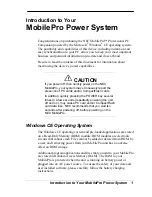Summary of Contents for PDA CentroTM Smart Device
Page 1: ...User Guide Your Palm Centro Smart Device...
Page 8: ...In this chapter What s in the box 9 What do I need to get started 10 Where to learn more 11...
Page 34: ...In this chapter Moving around the screen 35 Using the keyboard 39 Opening applications 43...
Page 170: ...In this chapter Camera and Camcorder 171 Pictures Videos 175 Pocket Tunes Deluxe 180...
Page 188: ...In this chapter Calendar 189 World Clock 196 Tasks 198...
Page 202: ...Y O U R P E R S O N A L I N F O R M A T I O N O R G A N I Z E R T A S K S 202 9 C H A P T E R...
Page 204: ...In this chapter Documents To Go Professional 205 Memos 206 Voice Memo 207...
Page 254: ...Y O U R P E R S O N A L S E T T I N G S C O N N E C T I N G T O A V P N 254 12 C H A P T E R...
Page 284: ...C O M M O N Q U E S T I O N S E R R O R M E S S A G E S 284 13 C H A P T E R...
Page 292: ...I M P O R T A N T S A F E T Y A N D L E G A L I N F O R M A T I O N 292...
Page 326: ...Palm Inc 950 W Maude Ave Sunnyvale CA 94085 2801 United States of America PN 406 11188 00...