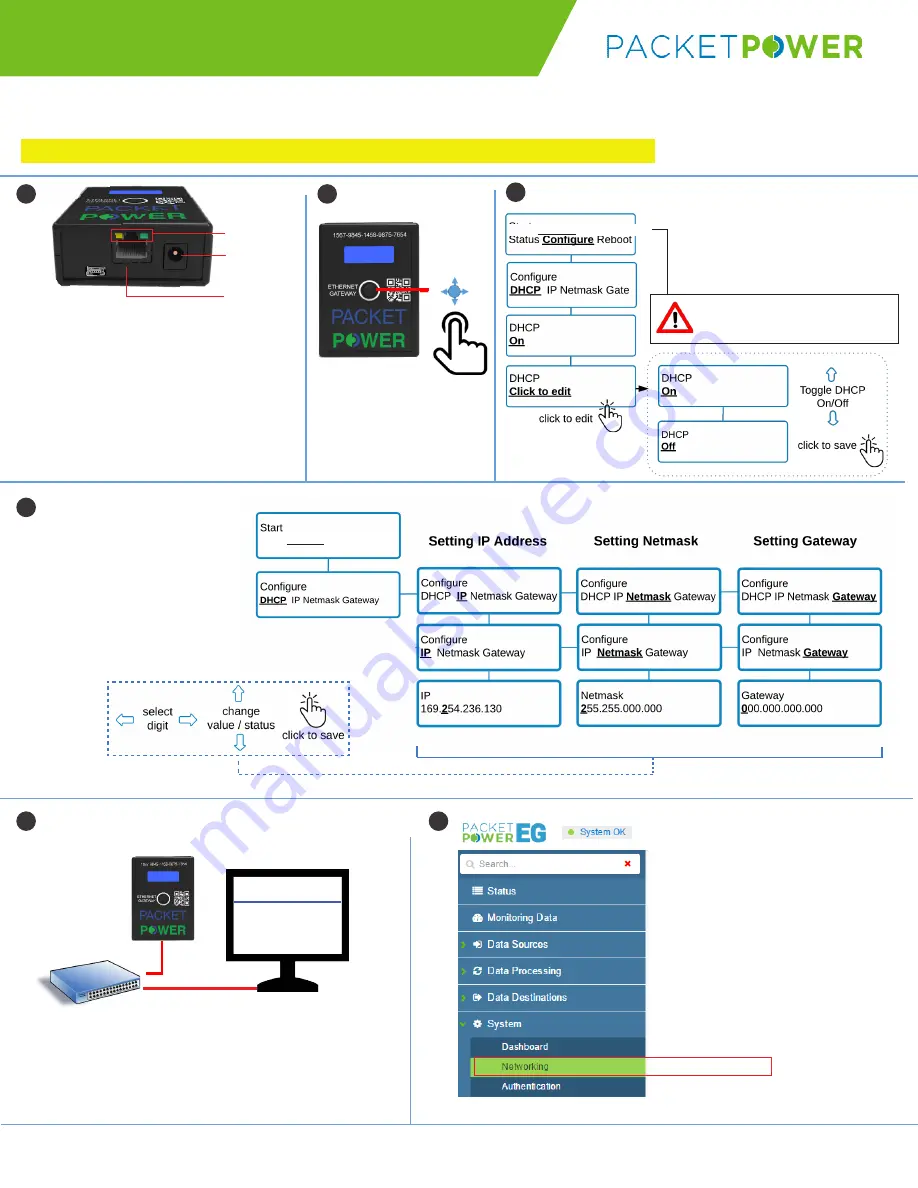
© 2017 Packet Power LLC
EG4 QS V2
Ethernet Gateway V4
Quick Start Guide
• Insert Ethernet cable into the network port
and connect other end to the network.
• Connect the universal power supply
provided to 5V DC jack to power the
Gateway.
• IMPORTANT
:
If either of the Network
Status lights is not lit there is no network
connection. A network connection must be
established before proceeding.
•
Navigate the menu using
the joystick; push joystick
to enter a selection.
E4 1.9.2
• Select DHCP addressing
(default) or
turn off DHCP if
using a static IP address
.
•
If using DHCP skip to step 5.
This guide provides a summary of how to make the changes needed to allow the Gateway to work on your Ethernet network.
For more detailed instructions see www.packetpower.com/support or email [email protected]
1
4
5
2
3
•
With DHCP turned off, enter the
IP address, netmask and gateway
addresses.
•
A temporary IP address can be
assigned and modified once you
have access to the Gateway.
192.168……
•
Access the
Gateway Console
by entering the Gateway’s
IP address onto a web browser.
• Make sure the Gateway and browser are connected to an
accessible switch or router.
6
SWITCH
5V DC
TO SWITCH/
ROUTER
NETWORKING TAB
Modifying and Saving Values
IP ADDRESS
ACCESS GATEWAY CONSOLE
SET IP ADDRESS
NETWORK
STATUS
Always use the Reboot or Shutdown
function to restart the Gateway.
Never remove power while active.
Status
Configure
Reboot Shutdown
Status
Configure
Reboot Shutdown
•
From the left hand menu
select “System” and then the
“Networking” tab.
IMPORTANT
: GATEWAY MUST BE CONNECTED TO A NETWORK TO ENABLE CONFIGURATION




















