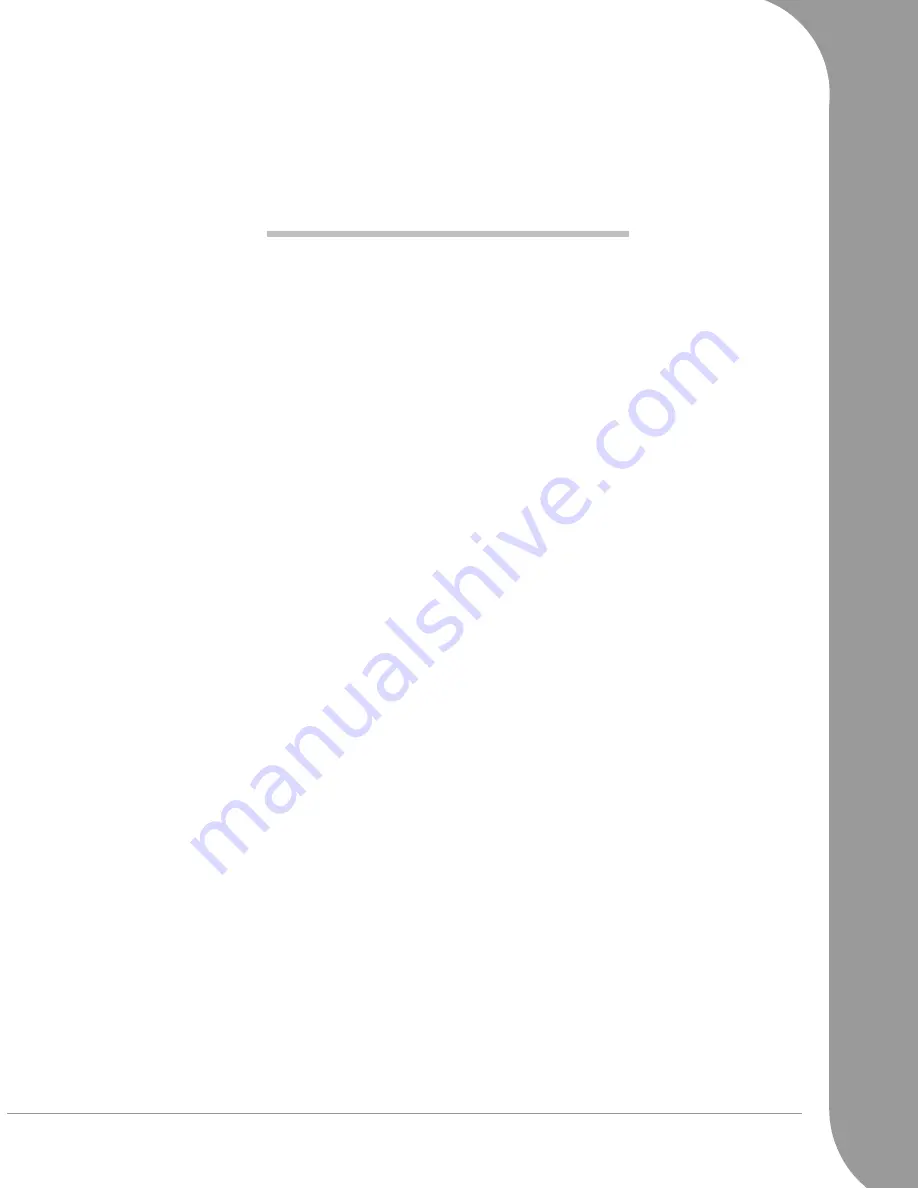
Table of Contents -
1
Quick Start & Troubleshooting
Guide
T
ABLE
OF
C
ONTENTS
Important Information
3
Computer Basics
4
Safety and Comfort .................................... 4
Safety Precautions ................................ 4
Health Precautions ............................... 4
Getting to Know your Computer................ 5
The Keyboard and Mouse ................... 5
Remote Control (optional) .................... 7
Your Computer’s Drives ....................... 8
Ports and Connectors ......................... 10
Turning your Computer ON or OFF ... 11
Upgrading your Computer.................. 13
First steps on the Net ............................... 15
Get Connected! ................................. 15
Network connections ......................... 16
Surf the Net! ...................................... 17
Using Windows and your Software........... 20
Windows Welcome Center................. 20
Setup my PC...................................... 20
Packard Bell Recovery Backup Creator 20
Packard Bell Updator.......................... 23
Your Computer's Documentation ....... 23
Your Software .................................... 24
Playing Multimedia Files .................... 25
Volume Controls................................ 27
Helpdesk
28
Safe Computing....................................... 28
Maintenance ..................................... 28
Updates ............................................. 32
Security ............................................. 32
Windows Remote Assistance.............. 37
Diagnose & Repair ................................... 38
Top Troubleshooting Cases ................ 38
Miscellaneous Troubleshooting .......... 44
Restoration and Recovery......................... 52
Packard Bell Smart Restore................. 52
Packard Bell Recovery Program .......... 52
Packard Bell Limited Warranty
56
Regulatory Information
61
Environment
63
Software License
64
Index
65


































