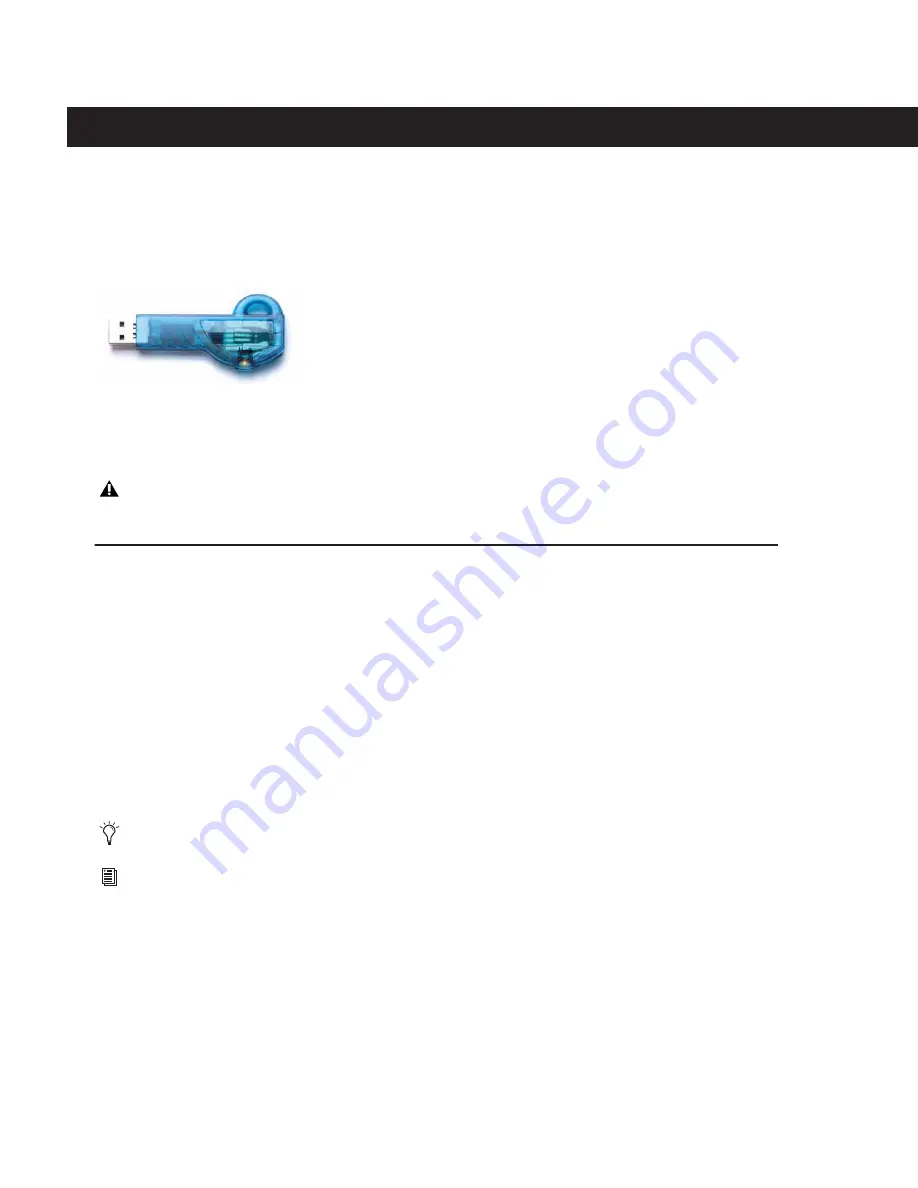
iLok Usage Guide for Pro Tools 7.0 — 9/28/05
1
Read Me
iLok Usage Guide for Pro Tools 7.0
The iLok USB Smart Key (iLok), manufactured by PACE Anti-Piracy, Inc., is a portable, cross-platform USB device designed for
authorizing plug-ins and software options for Pro Tools systems.
The iLok is similar to a dongle, but unlike a dongle, it is designed to securely authorize multiple software applications from
a variety of software developers. This key can hold over 100 licenses for all of your iLok-enabled software. Once an iLok is au-
thorized with a license for a given piece of software, you can use it to authorize that software on any computer.
iLok System Requirements
Updating iLok Drivers
To use iLok with Pro Tools, the appropriate software drivers, or PACE extensions, must be installed on the system. When you
install Pro Tools software, the latest PACE extensions are automatically installed at the same time. Individual plug-in or soft-
ware option installers do not include PACE extensions.
If a plug-in or software option requires a new version of a driver, it will automatically prompt you to download and install
the new driver. For more information and to download the latest drivers, visit the PACE Web site (www.paceap.com).
Software Requiring an iLok for Authorization
All optional plug-ins and most software options from Digidesign and Digidesign Development Partners require an iLok for
authorization. Any previously installed floppy disk authorizations from previous versions of Pro Tools will not be recognized.
Upgrading to Plug-Ins That Require an iLok for Authorization
If you are a registered owner of Digidesign or Digidesign-distributed plug-ins or software options, you must create an
iLok.com account in order to receive updated iLok licenses from Digidesign. (For instructions for setting up an iLok.com ac-
count, see “Getting Started with iLok.com” on page 5.) When you register Pro Tools 7.0, Digidesign Customer Service will de-
posit applicable licenses in your iLok.com account. You can then log onto iLok.com and move the licenses from your
iLok.com account to your iLok USB Smart Key.
iLok USB Smart Key
The iLok USB Smart Key is not supplied with your plug-in. You can use the one included with certain Pro Tools systems (such
as Pro Tools|HD systems), or purchase one separately.
The DigiRack plug-ins included with Pro Tools do not require an iLok for authorization.
For more information on authorizing Digidesign plug-ins and software options, visit the support section of the Digidesign Web
site (www.digidesign.com). For more information on authorizing plug-ins and software options from other manufacturers,
contact the manufacturers directly.


































