Reviews:
No comments
Related manuals for ODP3031

FST-1
Brand: 80% Arms Pages: 12

PS-250
Brand: Icom Pages: 2
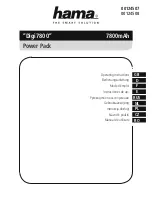
00124507 Digi7800
Brand: Hama Pages: 20

PDS-30
Brand: CCS Pages: 24

7539-300X Series
Brand: Avdel Pages: 47

EnergyGrind-100
Brand: PEUGEOT Pages: 10

PTW1000
Brand: Enerpac Pages: 16

EA-3048B
Brand: Elektro-Automatik Pages: 4

PA24849A01
Brand: Panduit Pages: 2
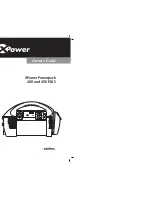
XPower 200
Brand: Xantrex Pages: 76

PFBS 12 B6
Brand: Parkside Pages: 258

SR 1500 set
Brand: Elektra Beckum Pages: 5

AFMM 14
Brand: Fein Pages: 25

GRR-RIPPER
Brand: microjig Pages: 22

OV-7605-C8
Brand: MC Pages: 20

AT-2000
Brand: CHP Pages: 8

Digital Knight DK16
Brand: Geo Knight Pages: 25

C9525 SERIES
Brand: Hamamatsu Photonics Pages: 35

















