Reviews:
No comments
Related manuals for 976

Event Master E2
Brand: Barco Pages: 307

Mini Plus
Brand: MAGIMIX Pages: 84
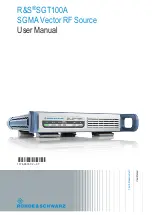
SGT100A
Brand: R&S Pages: 593

PICAR 400
Brand: Taurus Pages: 10

PA-7S
Brand: Skymsen Pages: 6

Finesse Profi KM 41
Brand: AEG Pages: 17

KM7 Series
Brand: AEG Pages: 30

KM 7.. Assistent
Brand: AEG Pages: 20

EASYCOMPACT FP5 Series
Brand: AEG Pages: 28

KM 8.. Assistent
Brand: AEG Pages: 22

Electrolux KM 700
Brand: AEG Pages: 84

KM3 Series
Brand: AEG Pages: 58

UltraMix KM4 Series
Brand: AEG Pages: 60

KM55 Series
Brand: AEG Pages: 64

181DC14
Brand: Garde Pages: 3

SOLEIL QA250A10
Brand: Moulinex Pages: 32

DFC4
Brand: Moulinex Pages: 14

DSP-2060A
Brand: D.A.S. Pages: 44

















