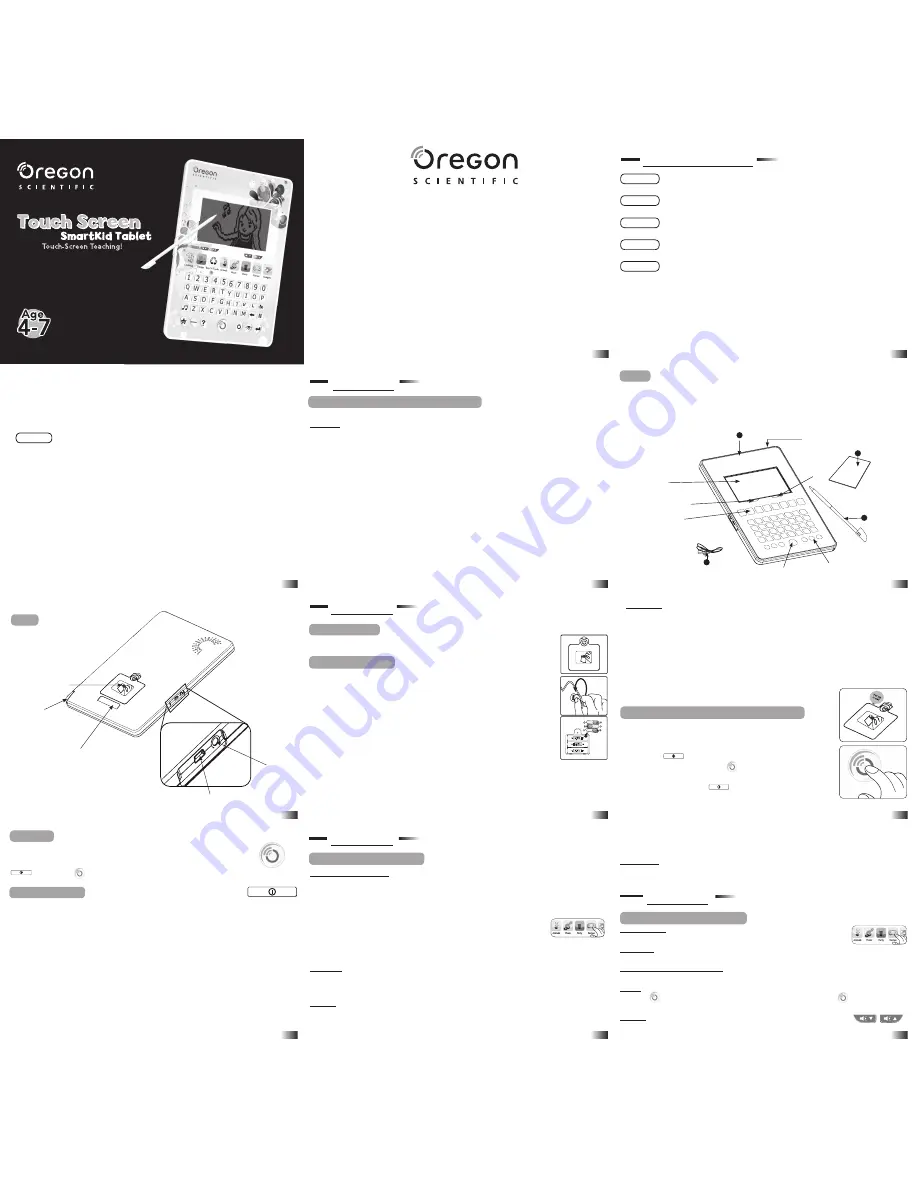
Chapter 4
Table of Contents
Dear Parent/Guardian,
Thank you for choosing the
Touch Screen SmartKid Tablet.
Designed with fun in mind,
the
Touch Screen SmartKid Tablet
is packed with
stimulating games and activities that will
make an invaluable contribution to your child’s development.
The activities used to help further your child’s skills include writing skills, art, reflex,
mathematics, memory, logic, music and games.
The
Touch Screen SmartKid Tablet
provides a dependable and
realistic introduction to a computer tablet, and
encourages creativity and independent learning.
Table of Contents
Chapter 1
...................................................................4
About the
Touch Screen SmartKid Tablet
Chapter 2
...................................................................7
Getting Started
Chapter 3
.................................................................10
Game Rules and Selection
Chapter 4
.................................................................11
Useful Features and Controls
Chapter 5
.................................................................14
Press And Write ...............................................................14
Clothing
......................................................................15
Shape And Trace ..............................................................15
Safari Adventure ..............................................................15
Star Gazing ......................................................................15
House Explorer ................................................................15
Design
..........................................................................15
Painting Fun ....................................................................15
Try And Buy ....................................................................16
What’s Inside ............................................................16
Memory Match Up ....................................................16
Buy ‘N ‘Cycle
....................................................16
Weather Wise ............................................................16
Spot The Differences .................................................16
Bottle Madness ..........................................................16
Recycle Centre ..........................................................17
Checkout Counter ......................................................17
Animals
..................................................................17
Pet Walk ....................................................................17
Journey Back Home ...................................................17
Find The Ball ............................................................17
Animal Match ...........................................................17
Music
.....................................................................18
Note Float .................................................................18
Music Match .............................................................18
Composer Creator .....................................................18
Tap On ......................................................................18
Party
......................................................................18
Baking Tray ..............................................................18
On The Clock .............................................................18
Apparel Appraisal .....................................................19
Balloon Pop ..............................................................19
Games
.................................................................... 19
The Right Letter .........................................................19
Match It ......................................................................19
Gadgets
..................................................................20
Free Hand .................................................................. 20
Calculator .................................................................. 20
Download Content ..................................................... 20
System Settings .......................................................... 20
Chapter 6
.......................................................... 21
Troubleshooting
The
Touch Screen SmartKid Tablet
is supplied with the following parts
(please contact your retailer should any parts be missing):
1 - Unit
2 - Instruction manual
3 - Stylus pen
4 - USB cable
Chapter 2
Chapter 1
1
Game theme selection
instant access buttons
Power button
LCD touch screen
Chapter 2
Getting Started
The
Touch Screen SmartKid Tablet
operates on 3 “AA” size batteries.
Battery Installation
1. Make sure the unit is turned off.
2. Open the battery cover at the back of the unit using a coin or straight blade
screwdriver.
3. Insert 3 “AA” size batteries (note the correct polarity: +, - ).
4. Replace the cover.
The underside of the tablet has a thick wall which may present slight difficulty
when changing the batteries. It is recommended that adults help children change
the batteries using a suitable tool.
Battery requirements
Battery cover
Unit
Chapter 1
About the Touch Screen SmartKid Tablet
Features
30 English Activities
• Clothing
• Design
• Buy ‘N ‘Cycle
• Animals
• Music
• Party
• Games
• Gadgets
Multimedia
• Digital sound and animation
Display
• LCD touch screen
• Automatic shut-down
Unit
Interface
• Touch screen with writing recognition
• QWERTY keyboard
• Number keys
• Home key
• Fun animation buttons
• Game selection instant access buttons
• Volume control buttons
• Backlight button
• Music on/off button
Audio
• USB plug
Contrast
control
Earphone socket
Backlight
Chapter 3
Caution
• Do not mix different types of batteries or old and new batteries together.
• Only use batteries of the same or equivalent type as recommended.
• Remove all batteries when replacing.
• Remove batteries if the unit is not going to be used for long periods of time.
• Do not dispose of batteries in fire.
• Do not recharge non-rechargeable batteries.
• Remove rechargeable batteries from the toy before charging them.
• Rechargeable batteries should only be charged under adult supervision.
• Remove exhausted batteries from the toy.
• Do not short-circuit the supply terminals.
Starting the Touch Screen SmartKid Tablet
In order to play and access all 30 games in the
Touch Screen
SmartKid Tablet,
please pull and remove the Try-Me tag before
turning on the unit. Turn on the
Touch Screen SmartKid Tablet
by
pressing the
button located on the top right hand corner
of the tablet or by pressing on the button located at the centre,
in the bottom of the tablet. At the end of a session, remember to turn
off the power by pressing the
button.
Auto-off
If there is no input on the unit after a few minutes, and the player’s name has
not been installed the unit says “Bye! Let’s play again soon!” and automati-
cally turns itself off to conserve power. To start playing again, just press the
button or the button to turn the unit back on.
Storage & Care
To ensure that the product enjoys a long life, please follow these simple rules:
• Regularly examine the unit for damage to the cord, plug, enclosure and other
parts. In the event of such damage, the unit must not be used until the damage
has been repaired.
• Always disconnect the power supply before cleaning.
• Keep the unit clean by wiping the exterior of the unit with a dry cloth.
• Avoid getting the unit wet.
• The unit should not be dismantled.
• Always store the unit away from direct sunlight and high temperatures.
• Avoid leaving the unit in a car where it is exposed to direct sunlight.
• The unit should not be subjected to extreme force or shock.
completion of all levels in an activity, or if the time is up, a summary score screen will be shown
so the player can see how well they have done. A “Play Again?” screen will appear, the player can
choose if they want to play again or exit and choose another activity.
Time Limit
For most games, the player has from 30 to 120 seconds to answer depending on the question and game.
Chapter 4
Useful Features and Controls
Touch Screen
Touch the screen to draw, write, select and scroll through the games.
Keyboard
The
Touch Screen SmartKid Tablet
features a fully functional computer keyboard.
Instant Theme Access Buttons
Pressing an instant access button will bring the player to a list of activities in that category.
Home
Press the button to turn on the product. If the product is on, press the button to
exit the screen currently on display and return to the previous menu.
Volume
Use the volume controls to adjust the volume.
Chapter 3
Game Rules and Selection
Game Theme Selection
The
Touch Screen SmartKid Tablet
has 8 themes
:
Clothing, Design, Buy ‘N ‘Cycle, Animals, Music,
Party, Games and Gadgets.
The main theme selection menu will automatically scroll to the next theme every 5 seconds. The
player can also touch the left and right arrow keys displayed on the screen to scroll to the next
theme. Touch on the image or press “Enter” to select. All the games under a
theme are listed in the game title selection menu. The player can touch the up
and down arrow keys on the screen to scroll through the activity names. To play
a game, touch the title or press “Enter”. Alternatively, the player can press one
of the theme buttons to go straight to that game theme. Every 15 seconds, if the
unit is idle, the tablet will say “Pick a theme to play! Touch the picture to start!”.
Attempts
In most activities the player will have three attempts per question. The tablet will reveal the
correct answer after three incorrect attempts.
If there is no input after 15 seconds, The tablet will repeat the instruction.
Scoring
At the end of each game round (consisting of ten questions in most games), after the successful
Animals
Music
Party
Games
Gadget
Animals
Music
Party
Games
Gadget
USB socket
2
Volume
control
3
4
Home button
Stylus compartment
Home button
Power button
WARNING:
All packing
materials such as plastic
coverings, tapes and tags
are not part of this toy,
and should be discarded
for your child’s safety.
1
2
5
4
3
6
7
8
9
10
11


