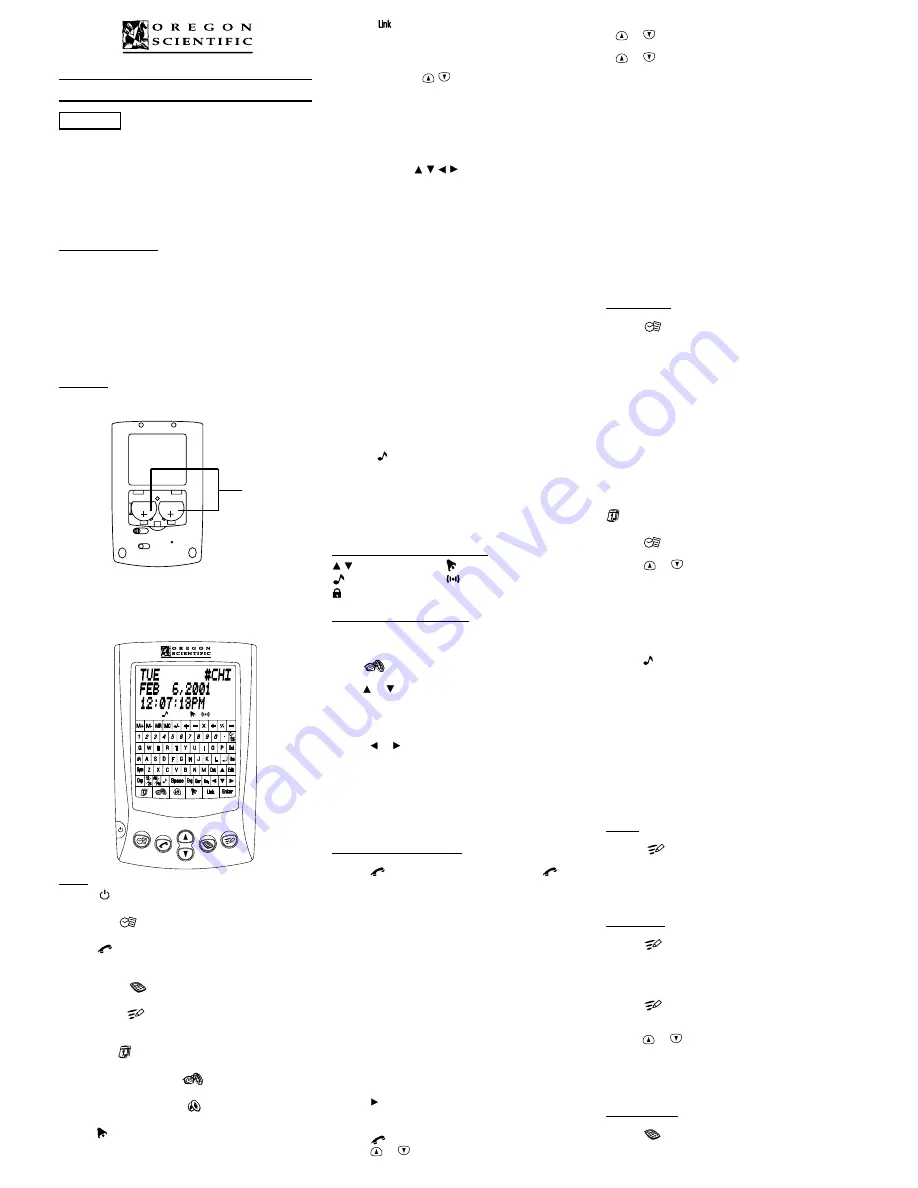
PC Link [
]
To transfer data to a PC and vice versa.
Enter
Confirms an action, like saving or deleting a record, etc.
Page up and down
To search for a particular record.
Ins
To insert a space before cursor location. Also displays a
full record.
Del
To delete a character or record.
CURSOR KEYS (
)
To move the cursor from field to field.
Edit
Allows you to change the displayed record.
NUMERIC KEYPAD
( M+, M-, MR, MC, 0 ~ 9 •
÷
x - + = , C/CE)
To enter numbers and symbols.
CARRIAGE RETURN
To move the cursor to the next line, or to clear an entry in
the calculator.
PASSWORD PROTECTION
Allows you to set passwords to protect your data.
Symbol ( @ ! # $
÷
x ‘( ) * + , - . / : \ & = > ? = £ ¥ )
Pressing this lets you type these special symbols.
Dsp
To displays a full record.
12/24 Hr
Allows you to switch between 12 and 24-hour time format.
In HOME TIME mode only.
AM/PM
Allows you to switch between AM and PM (when 12-hour
format has been set in TIME mode).
Key tone
Allows you to switch key tone on or off at Home Time
mode, schedule alarm in Schedule mode and daily alarm
in Daily alarm mode.
Dst (Daylight Savings Time)
Allows you to toggle daylight savings time on and off. In
TIME mode only.
INDICATORS ON LCD DISPLAY
: Scroll up down
: Schedule alarm
: Keytone
: Daily alarm
: Password
DST : Daylight savings time on
INITIAL SETTINGS/STATUS
The menu lets you change the display contrast, select the
display language, change the date and time format, and
turn daylight savings time on or off. To use these functions,
Press
,
To change display contrast
- Use or to increase or decrease contrast.
To change display language,
- Press Eng for English, Fre for French, Ger for German,
Ita for Italian, Spa for Spanish and Port for Portuguese.
To change date format,
- Press or to toggle between date formats.
To change between 12 and 24 hour time display,
- Press 12/24 to toggle between time formats.
To turn daylight savings time on or off,
- Press Dst. This will turn daylight savings time on, and
“DST” will be displayed.
- Press Dst again to turn it off.
MAIN FUNCTIONS
TELEPHONE DIRECTORY
To enter a record in the telephone directory,
- Press
and select directory 1, 2 or 3 (press
once,
twice or three times to choose the directory).
- “NAME?” and a free memory percentage will be displayed.
(The free percentage tells how much memory you have
left in that directory.)
- Input the name and press Enter.
- “COMPANY?” will be displayed.
- Input the company name and press Enter.
- “TEL 1 ?” will be displayed.
- Input the first telephone number and press Enter.
- Continue to enter information in the same way as above
for other telephone numbers, email address, company
address and note.
To enter a special symbol in the telephone directory,
- When you are entering information in the telephone
directory, you may enter symbols such as @ (for an email
address) or $ & and other common characters.
- To do this, press Sym.
- @ will be displayed. Continue to press Sym until you
find the character you want.
- Press to move to the next space for another symbol,
and continue entering information.
To search for a record,
- Press
and select directory 1, 2 or 3.
- Press
or
keys.
- To search for a record sequentially, continue to press
or
.
- To search for a particular record, enter a letter and press
or
to display the first name with that letter.
- Use the cursor keys to select a record in the list.
- Press Dsp to display the full record.
- If no record is found, “NOT FOUND” will be displayed.
To edit a record in the telephone directory,
- Search for the record as above.
- Press Edit.
- The name will be displayed. Use the cursor keys to move
the cursor to the desired location and just type over the
existing characters. Use the Del and Space keys to erase
characters or input space. Press Ins to switch on or off
the insert mode if need.
- Press Enter to go to the next field, and press Enter
again when you have finished editing the record.
To delete a record from the telephone directory,
- Search for the name as above.
- Press the Del key.
- “DELETE OK ?” will be displayed. To delete the record,
press Enter. To cancel the deletion, press any other
key on the keyboard.
SCHEDULER
To enter a record in the schedule,
- Press
.
- “SCHEDULE” and a free memory percentage will be
displayed. (The percentage tells how much memory you
have left in that directory).
- The cursor will be blinking in the date field. Enter the date
and time of the item to be scheduled. You can type over
each number, or use the cursor keys to move from
place to place.
- Press AM/PM to toggle between AM and PM.
- Press Enter.
- “NOTE?” will be displayed.
- Enter the note for your schedule item and press Enter.
An alarm will sound for 20 seconds at the time and date
you have set for your schedule item. Press any key to
mute the alarm.
To see which dates you have a schedule item set for, press
. A dot will be displayed next to each schedule date.
To search for a schedule record,
- Press
and enter the date and time of your schedule
item.
- Press
or
.
- Use the cursor keys to select a record in the list.
- Press Dsp to display the full record.
- If no scheduled item is found for that date, “NOT FOUND”
will be displayed.
To change the alarm status for a schedule item,
- Search for the schedule item as above.
- Press Dsp to display the full record.
- Press
to toggle the alarm on or off. The schedule alarm
icon is not shown when it is off.
To edit a record in the schedule,
- Search for the schedule item as above.
- Press Edit.
- Change the time and date as desired, and press Enter.
- Change the Note as desired, and press Enter.
To delete a record in the schedule,
- Search for the schedule item as above.
- Press the Del key.
- “DELETE OK?” will be displayed. To delete the record,
press Enter. To cancel the deletion, press any other
key on the keyboard.
MEMO
To enter a memo,
- Press
once.
- Type in your memo and press Enter to save it.
To search for, edit, or delete an existing memo, follow the
similar procedures shown as in the Telephone Directory
section.
TO DO LIST
To enter a To Do item,
- Press
twice.
- Type in a To Do item and press Enter.
- Set a priority for the To Do item by entering 1, 2, or 3.
- Press Enter to confirm.
To search for a To Do item by priority,
- Press
twice.
- Press Enter.
- Enter which priority you wish to display (1, 2, or 3) and
press
or
to display a list of all To Do items with
that priority level.
To search for, edit, or delete an existing To Do item, follow
the similar procedures shown as in the Telephone Directory
section.
CALCULATOR
To perform calculations,
- Press
.
- “CAL.” and a “0” will be displayed. Use the numeric keys
and operation keys as on a standard calculator.
OPERATION MANUAL
MODEL PDA188
INTRODUCTION
Thank you for purchasing the PDA188 Personal Digital
Assistant, a handy and easy-to-use device that helps you
organize your life better.
This manual has been prepared to help you get started
with the PDA188 Personal Digital Assistant. Read it
thoroughly and try out the various functions. With proper
care, this unit will give you years of satisfaction and service.
GETTING STARTED
- Remove the battery insulation tape at the back of the unit.
- Press ON/OFF to turn on the unit.
The home time and date will be displayed.
(Initial Home Time is at London)
- Press ON/OFF to turn off the unit.
• If the home time is not shown or the clock stops, please
reset the unit by following the procedures shown as in
the RESET THE UNIT.
• Always keeps the PDA188 in the leather pouch when
not in use.
BATTERY
Your unit uses two CR2032 lithium batteries. Replace the
batteries when the display becomes dim.
CR2032
3V
CR2032
3V
WARNING: Turn the unit off before replacing batteries.
Replacing batteries when the unit is on may cause permanent
damage. Replace the batteries within 1 minutes, or else,
the time, city and language will be corrupted and you will
need to input them again.
KEYS
ON/OFF
Turns your unit ON or OFF.
SCHEDULE
Allows you to enter your daily schedule information.
PHONE
Allows you to switch between three telephone directories
(1, 2, 3).
CALCULATOR
To use the calculator.
MEMO/TO DO
To enter and view memos and To Do list items. Press
once for Memo and twice for To do.
CALENDAR
To use the calendar.
HOME AND WORLD TIME
To display home and world time.
CURRENCY CONVERSION
To convert to and from Euro currency conversion.
ALARM
Allows you to set a daily alarm for any time of the day.
ENGLISH
Main Battery
(CR2032)













