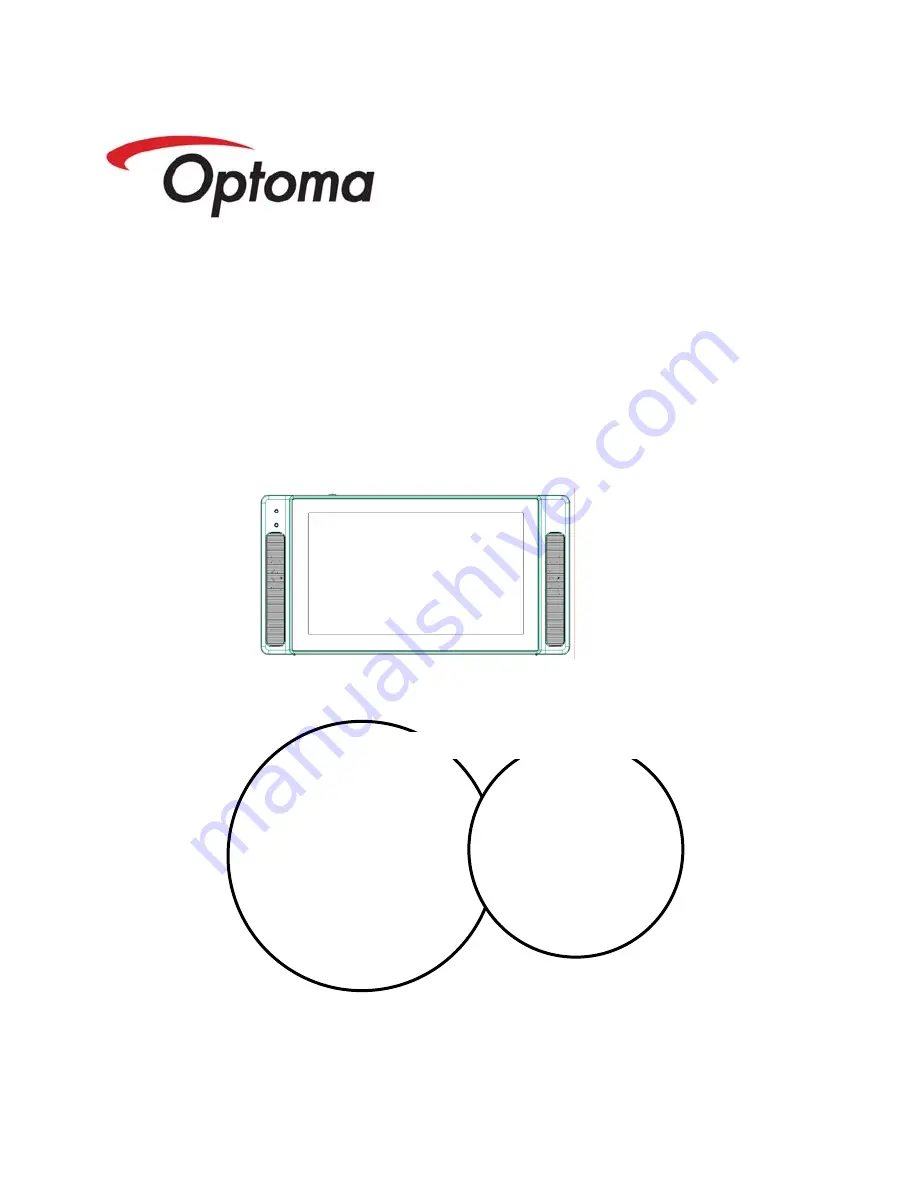
Operation
Manual
Before using this device,
please make sure the
instructions has been read
and understood especially
the “Safety” chapter.
Please keep this manual
in a good condition for
future reference.
Device number is
very important for
quality management.
Please check the
device number when
you buy this device.
Thank you for your purchase
Digital Signage Monitor
Sign Show 7POP
















