Reviews:
No comments
Related manuals for LR4

DMC-SZ5K
Brand: Panasonic Pages: 32

DMC-LZ40
Brand: Panasonic Pages: 2

DMC-GH3KBODY
Brand: Panasonic Pages: 104

DMC-FX35A - Lumix Digital Camera
Brand: Panasonic Pages: 32

DMC-SZ7K
Brand: Panasonic Pages: 23

GigE Vision STC-CMB2MPOE
Brand: Omron Pages: 55

Camedia E-20P
Brand: Olympus Pages: 116

WiFiDIY4K
Brand: Mini Gadgets Pages: 25

E-519
Brand: Olympus Pages: 140

flexx2
Brand: PMD Pages: 8

MMC-1105
Brand: MMC Pages: 5

Lumix DMC-FZ10GN
Brand: Panasonic Pages: 132

BCE 053-0
Brand: SSS Siedle Pages: 16

9200015
Brand: BlueVision Pages: 57

PLC-XU350A
Brand: Sanyo Pages: 1

PLC-XU300A
Brand: Sanyo Pages: 1

PLC-XU300A
Brand: Sanyo Pages: 2
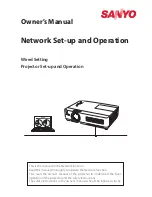
PLC-XU350A
Brand: Sanyo Pages: 58

















