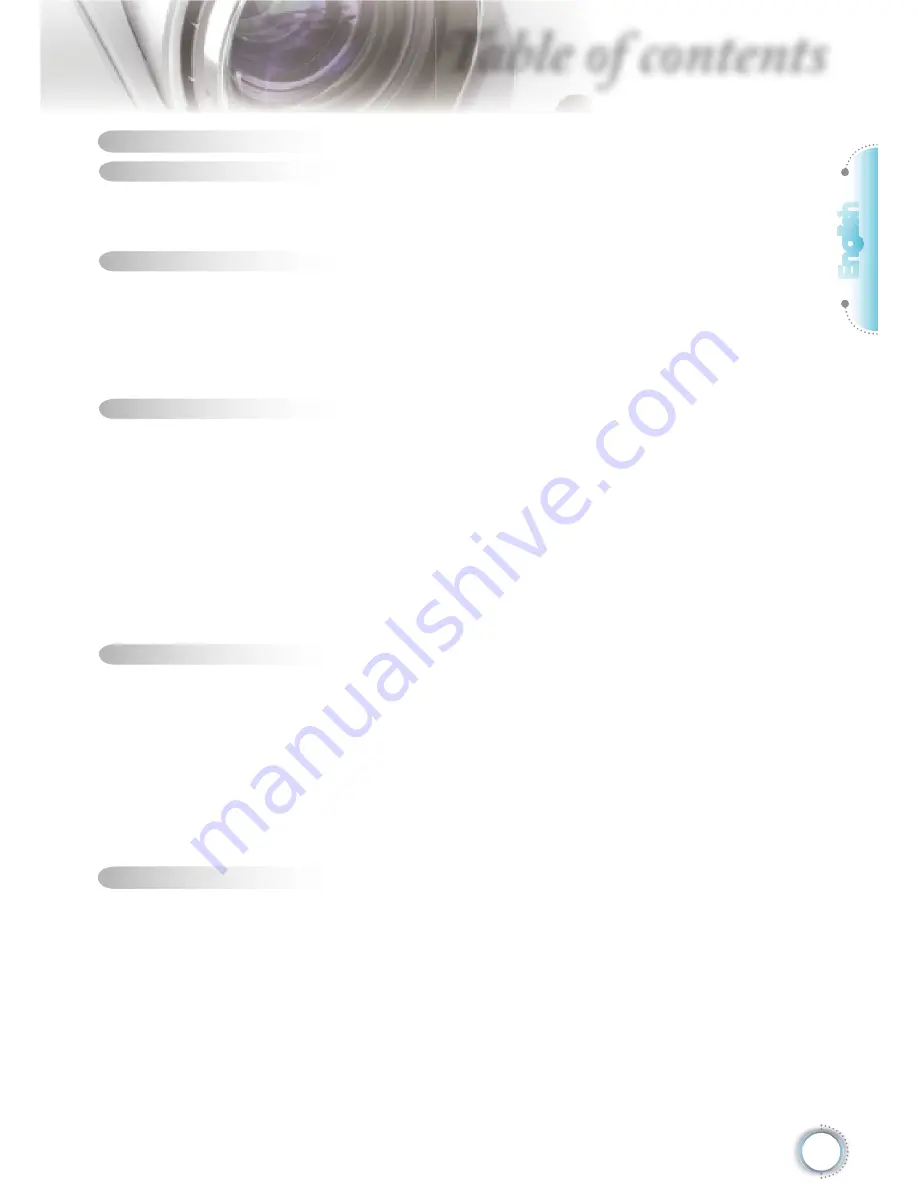
1
English
Table of Contents ...................................................................................1
Usage Notice ..........................................................................................2
Safety Information .........................................................................................2
Precautions....................................................................................................3
Eye Safety Warnings .....................................................................................5
Introduction.............................................................................................6
Package Overview.........................................................................................6
Product Overview ..........................................................................................7
Main Unit ................................................................................................................ 7
Control Panel ......................................................................................................... 8
Input / Output Connections .................................................................................... 9
Remote Control .................................................................................................... 10
Installation ............................................................................................ 11
Connecting the Projector ............................................................................. 11
Connect to Computer/Notebook .......................................................................... 11
Connect to Video Sources ................................................................................... 12
Powering On/Off the Projector .....................................................................13
Powering On the Projector ................................................................................... 13
Powering Off the projector ................................................................................... 14
Warning Indicator ................................................................................................. 14
Adjusting the Projected Image.....................................................................15
Adjusting the Projector’s Height ........................................................................... 15
Adjusting the Projector’s Zoom / Focus ............................................................... 16
Adjusting Projected Image Size ........................................................................... 16
User Controls .......................................................................................17
Control Panel & Remote Control .................................................................17
Control Panel ....................................................................................................... 17
Remote Control .................................................................................................... 18
On-screen Display Menus ...........................................................................20
How to operate .................................................................................................... 20
Menu Tree ............................................................................................................ 21
IMAGE ................................................................................................................. 24
DISPLAY .............................................................................................................. 26
SYSTEM .............................................................................................................. 30
SETUP ................................................................................................................. 34
Appendices...........................................................................................38
Troubleshooting ...........................................................................................38
Image Problems .................................................................................................. 38
Other Problems ................................................................................................... 39
Projector Status Indication .................................................................................. 40
Remote Control Problems ................................................................................... 41
Replacing the Lamp.....................................................................................42
Compatibility Modes ....................................................................................44
Ceiling Mount Installation ............................................................................46
Optoma Global Offi ces
................................................................................47
Regulation & Safety notices ........................................................................49
Table of contents


































