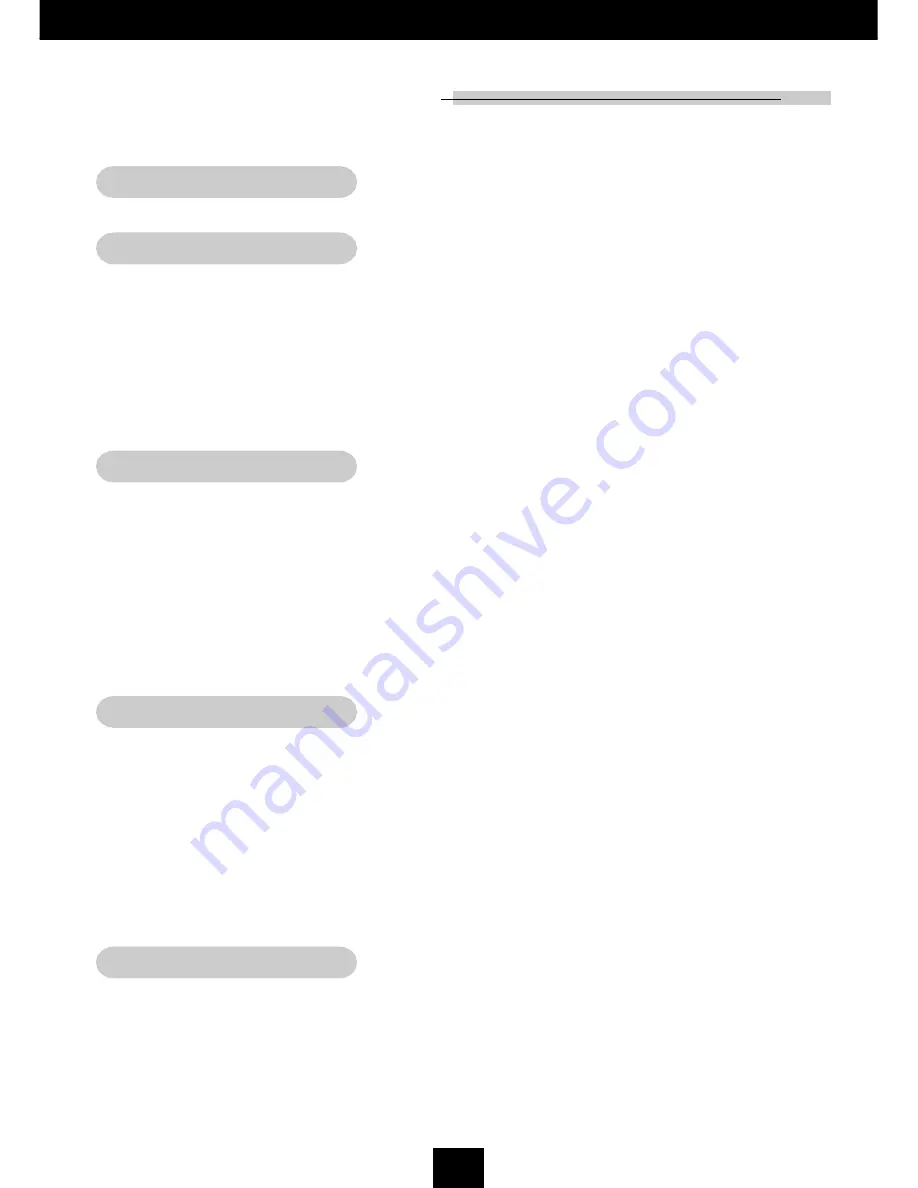
1
E
nglish
Usage Notice
Precautions ........................................................................................................ 2
Introduction
Product Features ............................................................................................... 4
Package Overview ............................................................................................. 5
Product Overview............................................................................................... 6
Main Unit ...................................................................................................... 6
Panel Control ................................................................................................ 7
Connection Ports .......................................................................................... 8
Full Function Wireless Remote Controller ................................................... 9
Installation
Connecting the Projector ................................................................................... 10
Powering On/Off the Projector ........................................................................... 11
Powering On the Projector ........................................................................... 11
Powering Off the Projector ........................................................................... 12
Adjusting the Projected Image ........................................................................... 13
Adjusting the Projector Height...................................................................... 13
Adjusting the Projector Zoom/Focus ............................................................ 14
Adjusting Projection Image Size .................................................................. 14
User Controls
Panel Control & Remote Control ........................................................................ 15
On-Screen Display Menus ................................................................................ 18
How to Operate ............................................................................................ 18
Menu Tree .................................................................................................... 19
Picture .......................................................................................................... 20
Image ........................................................................................................... 22
System ......................................................................................................... 24
Display ......................................................................................................... 25
Appendices
Troubleshooting ................................................................................................. 27
Changing the Lamp ............................................................................................ 30
Specifications ..................................................................................................... 31
Compatibility Modes ........................................................................................... 32
Table of Contents


































