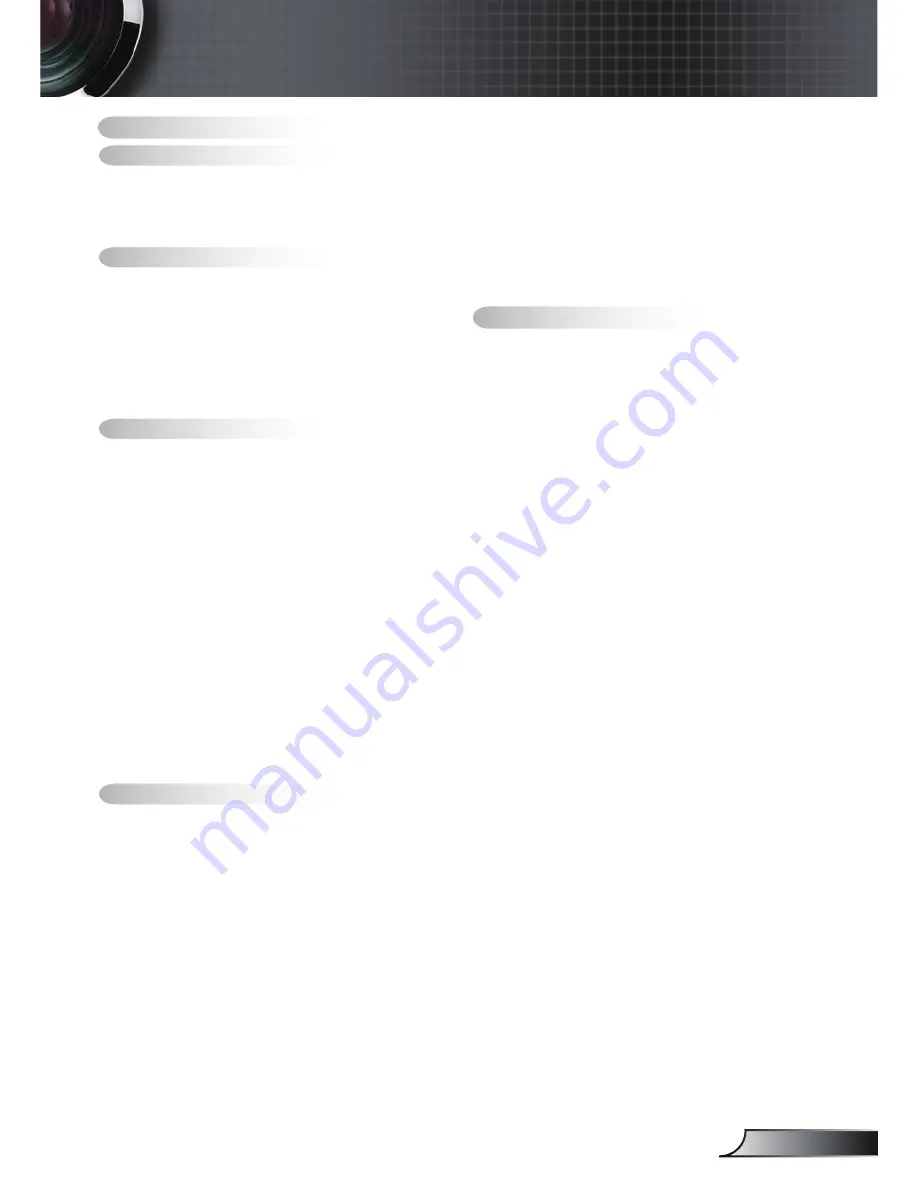
English
SETUP | Audio Settings ..................... 43
SETUP | Security ............................... 44
SETUP | Advanced ............................ 45
OPTIONS ........................................... 46
OPTIONS | Lamp Settings ................. 49
OPTIONS | HDMI Link Settings ......... 50
OPTIONS | Remote Settings ............. 52
OPTIONS | Advanced ........................ 53
Appendices.....................................54
Troubleshooting ................................54
Image Problems ................................. 54
Other Problems .................................. 56
Remote Control Problems ................. 56
LED Lighting Messages ..................... 57
On Screen Messages ........................ 58
Replacing the Lamp ..........................59
Installing and Cleaning the Dust Filter 61
Compatibility Modes .........................62
Ceiling Mount Installation ..................64
Optoma Global Offices .....................65
Regulation & Safety Notices .............67
FCC Notice ........................................ 67
Declaration of Conformity for EU coun-
tries .................................................... 68
Table.of.Contents.............................
Usage.Notice....................................2
Safety Information ...............................2
Precautions .........................................3
Eye Safety Warnings ..........................6
Introduction.......................................7
Package Overview ..............................7
Product Overview ...............................8
Main Unit .............................................. 8
Keypad ................................................. 9
Input/Output Connections .................. 10
Remote Control .................................. 11
Installation......................................2
Connecting to the Projector ..............12
Connecting a Computer/Notebook .... 12
Connecting a Video source ................ 13
Connect to 3D Video Devices ...........14
Using the 3D glasses ........................16
Powering On/Off the Projector ..........17
Powering On the Projector ................. 17
Powering Off the Projector ................. 18
Warning Indicator ............................... 19
..........................................................19
Adjusting the Projected Image ..........20
Adjusting the Projector’s Height ........ 20
Adjusting the Projector’s Zoom / Focus 21
Adjusting Projection Image Size ........ 21
User.Controls.................................23
Keypad & Remote Control ................23
Keypad ............................................... 23
Remote Control .................................. 24
On-screen Display Menus ................31
How to operate .................................. 31
Menu Tree .......................................... 32
IMAGE ............................................... 34
IMAGE | Advanced ............................ 36
DISPLAY ............................................ 38
DISPLAY | 3D ................................... 40
SETUP ............................................... 41
Table of Contents


































