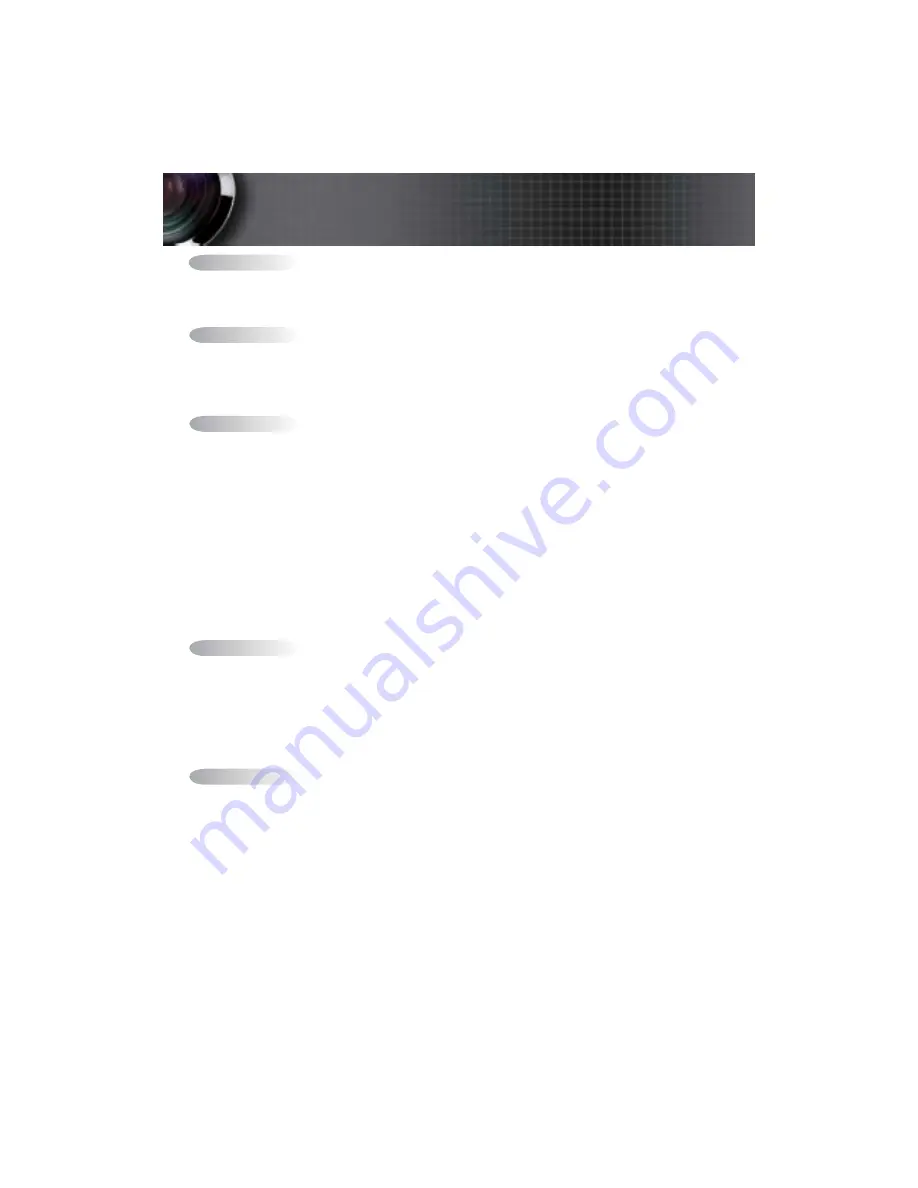
Usage Notice ...................................................................................................................... 2
Safety Information ........................................................................................................................2
Class B emissions limits ................................................................................................................................................................2
Important Safety Instruction ........................................................................................................................................................2
Precautions .....................................................................................................................................4
Eye Safety Warnings .....................................................................................................................6
Introduction ....................................................................................................................... 7
Product Features ...........................................................................................................................7
Package Overview ........................................................................................................................8
Product Overview .........................................................................................................................9
Main Unit ........................................................................................................................................................................................9
Control Panel ................................................................................................................................................................................10
Rear View ......................................................................................................................................................................................11
Remote Control ............................................................................................................................................................................12
Installation ........................................................................................................................ 13
Connecting the Projector ............................................................................................................13
Connect to Computer / Notebook ............................................................................................................................................13
Connect to Video Sources ...........................................................................................................................................................14
Installing or Removing the Optional Lens ..............................................................................15
Removing the Existing Lens From the Projector .....................................................................................................................15
Installing the New Lens ..............................................................................................................................................................16
Powering On/Off the Projector ................................................................................................17
Powering On the Projector .........................................................................................................................................................17
See Security Setting on page 43 if security lock is enabled. ..................................................................................................18
Powering Off the Projector .........................................................................................................................................................19
Warning Indicator........................................................................................................................................................................19
Adjusting the Projected Image ..................................................................................................20
Adjusting the Projector’s Height ...............................................................................................................................................20
Adjusting Projected Image Position Using PureShift ............................................................20
Adjusting the vertical image position .......................................................................................................................................21
Adjusting the horizontal image position ..................................................................................................................................22
PureShift Range Diagram ...........................................................................................................................................................22
Adjusting the Zoom / Focus ......................................................................................................................................................23
Adjusting Projection Image Size (XGA) ...................................................................................................................................24
Adjusting Projection Image Size (WXGA) ...............................................................................................................................25
User Controls ................................................................................................................... 26
Control Panel ...............................................................................................................................26
Remote Control ...........................................................................................................................27
On-screen Display Menus ..........................................................................................................29
How to operate .............................................................................................................................................................................29
Menu Tree .....................................................................................................................................................................................30
Image ............................................................................................................................................31
Display ..........................................................................................................................................37
Setup .............................................................................................................................................39
Options .........................................................................................................................................50
LAN_RJ45 .....................................................................................................................................55
Appendices ...................................................................................................................... 58
Troubleshooting/Help On-screen Display Menu ..................................................................58
Image Problems............................................................................................................................................................................58
Intermission Problems ................................................................................................................................................................63
HDMI Q & A ................................................................................................................................................................................64
Projector Status Indication..........................................................................................................................................................65
LED Error Code Messages ..........................................................................................................................................................66
Remote Control Problems ..........................................................................................................................................................67
Audio Problems ...........................................................................................................................................................................68
Replacing the Lamp .....................................................................................................................................................................69
Cleaning the Projector ................................................................................................................71
Cleaning the Lens ........................................................................................................................71
Cleaning the Case ........................................................................................................................................................................71
Compatibility Modes ...................................................................................................................................................................72
RS232 Commands .......................................................................................................................74
RS232 Protocol Function List .....................................................................................................75
Ceiling Installation ......................................................................................................................82
Optoma Global Offices ...............................................................................................................83
Regulation & Safety notices .......................................................................................................85
Operation conditions ..................................................................................................................86
Table of Contents

































