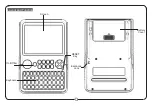Summary of Contents for 42-4041
Page 52: ...52 APPENDIX NOTE TABLE 42 4041 fm Page 52 Tuesday August 3 1999 6 56 AM ...
Page 54: ...54 FREE SESSION CHORD PROGRESSION CHART 42 4041 fm Page 54 Tuesday August 3 1999 6 56 AM ...
Page 55: ...55 42 4041 fm Page 55 Tuesday August 3 1999 6 56 AM ...
Page 56: ...56 DRUM ASSIGNMENT LIST 42 4041 fm Page 56 Tuesday August 3 1999 6 56 AM ...
Page 57: ...57 FINGERED CHORD CHART 42 4041 fm Page 57 Tuesday August 3 1999 6 56 AM ...
Page 59: ...59 NOTES 42 4041 fm Page 59 Tuesday August 3 1999 6 56 AM ...