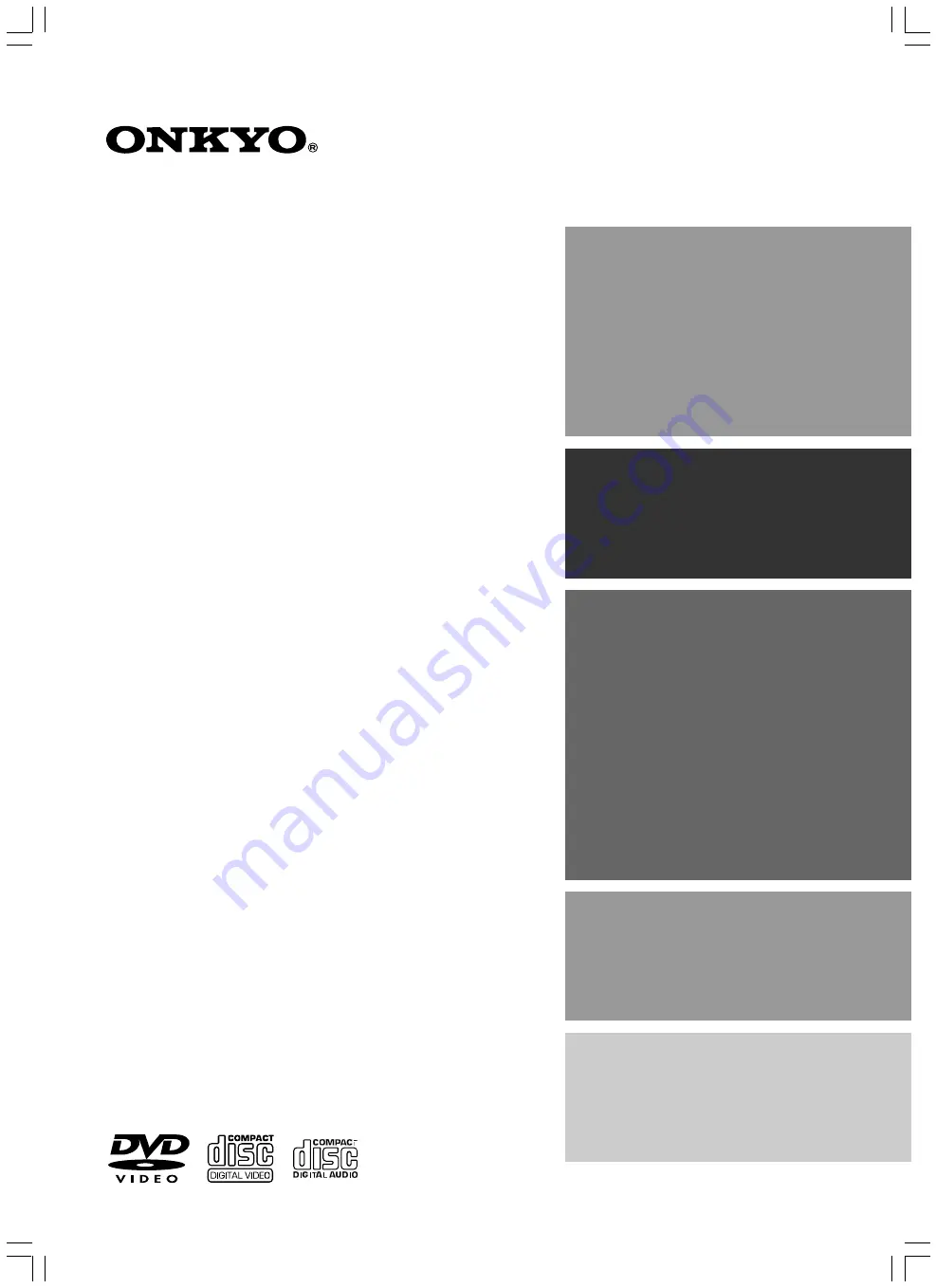
DVD Player
DV-L5X
Instruction Manual
Thank you for purchasing the Onkyo DVD Player.
Please read this manual thoroughly before making
connections and plugging in the unit.
Following the instructions in this manual will enable
you to obtain optimum performance and listening
enjoyment from your new DVD Player.
Please retain this manual for future reference.
Contents
Getting Started
Basic Playback
Advanced Playback
Others
Before Using Your DVD Player
2
Function Setup


































