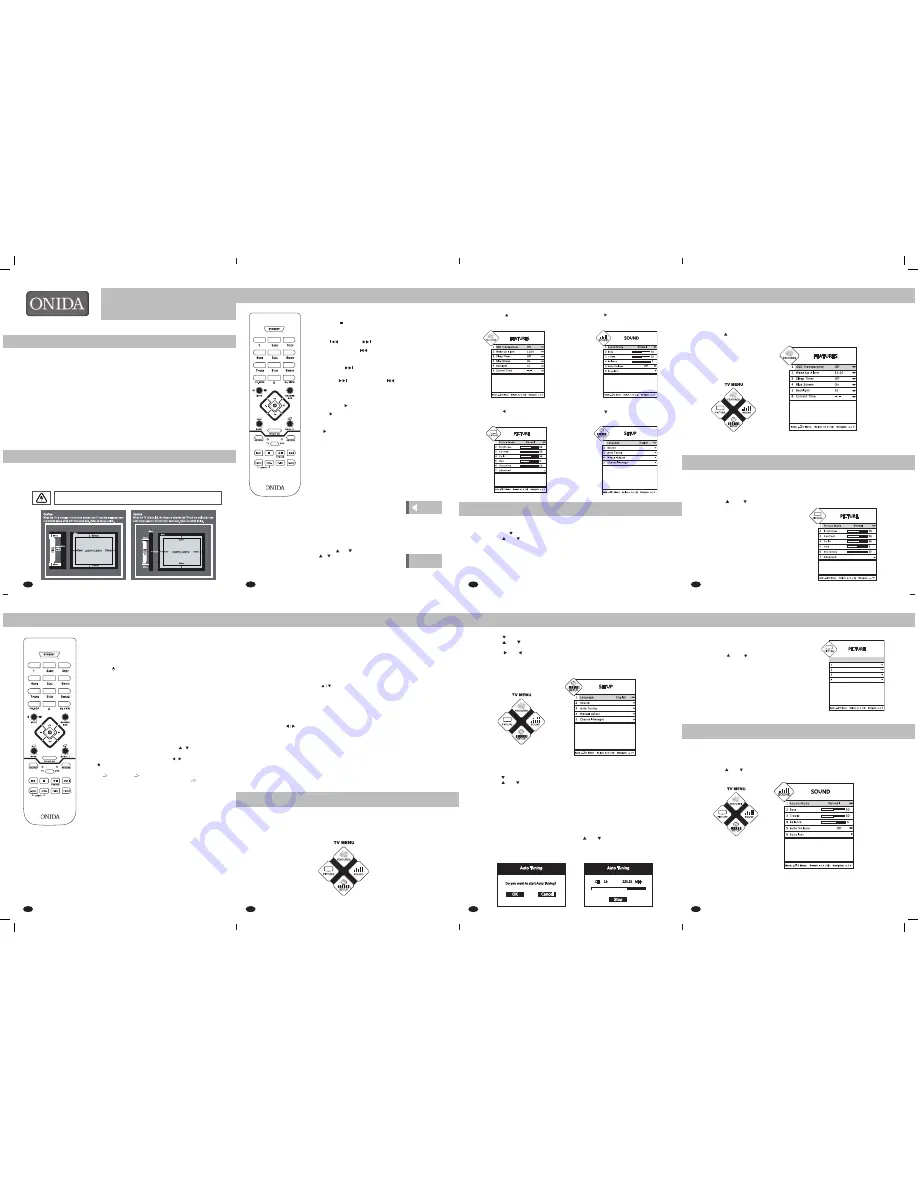
1
5
3
7
2
6
4
8
Picture
• Press
Menu/i
key on remote control or
Menu
button on Control Panel of LCD/LED TV to display
main TV Menu.
• Press
V-
key on your remote control of your LCD/LED TV to select Picture Menu.
• Press
CH ( ) / CH ( )
button on your remote control to the select from following options
1. Picture Mode
2. Brightness
3. Contrast
4. Color
5. Hue
6. Sharpness
7. Advanced
After selecting the required option you can adjust it by
V+/ V - keys either from remote control or control panel
of the TV.
Features
You can access the Features available in your LCD/LED TV using Feature Menu on screen.
• Press
Menu/i
key on remote control or
Menu
key on Control Panel of LCD/LED TV to display
main TV Menu.
• Press
CH
on remote control or
CH+
on Control Panel of LCD/LED TV to select Features.
Below are the features which you can access in the Feature Menu.
1. OSD Transparency
2. Wake Up Alarm
3. Sleep Timer
4. Blue Screen
5. Backlight (Optional)
6. Current Time
After selecting the required option you can adjust it by V+/ V - keys either from remote control or
control panel of the TV.
Advanced
After selecting the Advanced by pressing V+ key on your
remote control you can select following options by
pressing
CH (
) /
CH (
) keys.
1. Noise Reduction
2. Fleshtone
3. Dynamic Contrast
4. Color Temp
After selecting the required option (1-4), press V+ / V- for
adjustment as per your liking.
PC
04/02/2014
11052284
2. TV Installation.
I N S T R U C T I O N M A N U A L
1. Quick Set-Up
After unpacking the carton, please make sure the following accessories are present.
Accessories*
• Instruction Manual
• USB Cable (Optional)
• Two 1.5V AAA Batteries
• Remote Control
• Wall Mount Bracket (Optional)
• Screws, Wall Mount Spacers, Plug Concrete, Foam Pad (As applicable)
• Silica - Gel Bag (Optional)
• Component Audio IN Cable (Optional)
• AV Out Cable (Optional)
• Av and Component in cable (Optional)
• Stand Base (Optional)
• 3D Glasses (Optional)
0
In case you find any item missing, contact your dealer.
* Subject to change as per Model.
Note:
0
Marked accessory not available in non 3D model
Installation Options:
• You can install the TV on a wall or place it on a table-like surface.
• To eliminate any risk of injury from the TV falling, it should be mounted / placed securely.
Wall Installation
Do not install the TV on a weak wall surface, like plaster etc.
3. Remote Control
3. Remote Control
Remote Control
The remote can control all the functions of TV. Some functions can
also be adjusted with the Keys on the control panel of the TV SET.
Please install the batteries before you use the remote.
1. STANDBY ( ):
This key is used to turn the LCD/LED TV ON from
standby mode or put the TV to standby mode.
2. NUMBER KEY (0-9) :
These key are used to select channel number
by directly pressing number keys.
3. CH. MGR:
The user can press
CH. MGR
key to view the CH. Manager
menu.
4. MY VIEW :
The user can press MY
VIEW
key to view the list of favorite
channels in non 3D models & for the 3D models User can press MY VIEW
to go the 3D option.
5. MUTE :
The user can press
MUTE
key to mute the sound of LCD/LED TV,
when the TV is already in
MUTE
, the user can un-mute the TV by
pressing this key.
6. BROWSE BOX :
The user can press
BROWSE BOX
key to browse the tuned
channels in RF source.
7. CH[Up]/CH[Down] :
The user can select the channel in upward /
downward direction. This key can also be used as
/
navigation in menu.
8. V+/V-:
The user can press these keys to adjust (Increase/decrease)
the volume level. This key can also be used as
/
navigation menu.
9. OK( ) :
The user can press OK key to confirm the selection while
doing menu setting.
10. Back / :
Press
Back
/ key to exit from menu and submenu display.
When the User Menu is not displayed, Pressing of
Back
/ key once will
swap between current viewed channel to previously view channel.
11. iPLAYON :
Press
iPLAYON
key to enter into USB (iPLAYON) mode.
Press
iPLAYON
again to come out from USB mode.
12. MENU / i :
Display the main menu on screen when Menu key is pressed
once and exits from main menu when Menu key is pressed again.
13. SOURCE :
This key is used to display the source menu where
the user can select between following input sources (TV, AV1, AV2, CMPT,
VGA, HDMI1 & HDMI2)
14. S.MODE :
This key enables user to select different sound modes
(Normal, Music, Flat & Movie).
15. SURR :
This key enables the user to select from the following surround
options (ON / OFF)
16. P.SIZE :
This key enables user to change the picture size to 16:9,
Zoom1, Zoom2, Auto and 4:3.
17. P.MODE :
This key enables the user to select different picture modes
(Normal, Vivid, Cinema, News and Sports ).
18. BASS+ :
Not available / optional, Press the Bass+key to make the
Woofer On/Off.
Note :
P-SIZE key will not support non Tv standard resolution in iPLAYON
for Videos & Photos.
Remote Control
Multimedia Keys
Stop playback[ ]
1.
Press
STOP
key to stop the running Video/Audio content playing
from the USB.
Previous [
]and Next [
]
During playing, press
key to skip back to the previous
chapter, then each press of the key will skip a chapter till the start
of the disc.
Each press of
key during playing will skip the current chapter
and play the next one.
Fast Forward [
]and Fast Rewind [
]
FF KEYS-Fast Forward contents with speeds of 2x, 4x, 8x, 16x
FR KEYS-Fast Rewind contents with speeds of 2x, 4x, 8x, 16x
Pause Playback [ II ]
1.
Press
II
key to pause play back (still mode). The sound will be
muted during still mode.
2.
Press
PAUSE
to resume normal play back.
Note:
[
II ]
this key works as a “FREEZE” function in other sources
except the USB source.
1.4 Basic Operations
To view the TV and use its features you have to turn the set
ON
as per
following procedure:
1. Connect the AC power cord of
LCD/LED TV
to AC outlet.
2. Press the
STANDBY
Key on remote control or
STANDBY
key on
Control Panel of LCD/LED TV to switch the set
ON
.
Volume Adjustment
1. Press the
V+/V-
keys on remote control or
V+/V-
keys on Control Panel of LCD/LED
TV to adjust volume.
2. If you want to switch the sound
OFF,
press
the
MUTE
Key on remote control.
3. To un-mute the LCD/LED TV, press
MUTE
Key on remote control or
V+/V-
keys to turn
the Volume ON.
Programme Selection
1. Press
CH
(
) / ( )
key on remote control
or
/ Key
on control panel of
LCD/LED TV
to browse programmes in
upward or downward direction. Channel
number is displayed on the right upper corner
of the
LCD/LED TV.
Channel starts from 01.
X MUTE
01
01
4. Key Controls
1. Menu:
Displays the on-screen user menu. Press
Menu
key on Control Panel of the set to display
the user menu on LCD / LED TV screen.
2. CH+/CH- (Channel Up / Channel Down):
It is used to select a program or menu item. Use CH+ Key to change program to the next
channel or CH- Key to change program to the previous Channel. When in TV MENU, CH+
selects ‘FEATURES’ and CH- selects ‘SETUP’. In the on screen menu use CH+/CH- Keys
to navigate UP/DOWN similar to
keys on remote control to select menu item.
When the LED/LCD TV is in Stand-by mode, then CH+/CH- key is used to switch it ON.
3. V+/ V- (Volume Up / Volume Down):
It is used to adjust the volume/adjust the Menu Settings, Use V+ Key to increase the
volume and press V- Key to decrease the volume. When in TV MENU, V+ selects the
‘SOUND’ and V- selects the ‘PICTURE’ adjustment. In the on-screen menu use V+/V- keys
as you use the
keys on remote control to adjust menu setting.
4. Stand-by:
Turns the LCD/LED TV ON / OFF.
5. Source (Optional):
Display the source selection menu where the user can select the desired input source.
Note:
For Control Keys refer
Cabinet Pictures
page.
Setting Up TV MENU Program
Features
Press the CH ( ) key on remote control or
CH+
on Front Control Panel of LCD/LED TV to
select
FEATURES
Menu.
Setup
Press the CH ( ) key on remote control or
CH-
key on Front Control Panel of LCD/LED TV to
select
SETUP
Menu.
Sound
Press the V+( ) key on remote control or
V+
key on Front Control Panel of LCD/LED TV to
select
SOUND
Menu.
Picture
Press the V- ( ) key on remote control or
V-
key on Front Control Panel of LCD/LED TV to
select
PICTURE
Menu.
Setup
Picture
6. Setup
7. Features
Setup
• Press Menu/i key on remote control to display TV Menu.
• Press the CH
key on remote or
CH-
key on control panel to display setup menu.
• Press CH
/
CH
keys on remote or
CH+/CH-
on control panel to select from following options.
1. Language 2. Source 3. Auto Tuning 4. Manual Adjust 5.Channel Manager
Language
The user can select the Language of his preference through this option.
• Press
Menu/i
key on remote control or
Menu
key on Control Panel of
LCD/LED TV
to display
main
TV
Menu.
Noise Reduction
Advanced
High
Off
On
Cool
Fleshtone
Dynamic Contrast
Color Temp
8. Picture
5. Setting Up TV MENU Program
Navigating Through Menu
The
TV MENU
display allows user to access the FEATURES/SOUND/SETUP/PICTURE adjustments
are available in
LCD/LED TV
.
To navigate through the
TV MENU
press the
Menu
key on remote control or
Menu
Key on Control
Panel of
LCD/LED TV
to display
TV MENU
.
• Press
CH
key on remote control or
CH-
key on Control Panel of
LCD/LED TV
to select Setup.
• Press
CH / CH
key on remote control or
CH+ / CH-
key on Control Panel of
LCD/LED TV
to
select Language.
• Press
V+( ) / V- ( )
key on your remote control or on Control Panel of
LCD/LED TV
to select the
desire language from the available list.
• Press the
Menu/i
key once or Back key on remote control or
Menu
Key on Control Panel of
LCD/LED TV
to return to the previous menu. Repeatedly press
Menu/i
key or
Back
key on remote
control or Menu Key on Control Panel of
LCD/LED TV
to exit from display.
Auto Tuning
• This process allows the user to set all the channels of the Local Cable Network.
• Press
Menu/i
key on remote control or
Menu
key on Control Panel of
LCD/LED TV
to
display main TV Menu
• Press
CH
key on remote control or
CH-
key on Control Panel of
LCD/LED TV
to select setup.
• Press
CH / CH
key on remote control or
CH+/ CH-
Key on Control Panel of
LCD/LED TV
to
the select Auto Tuning.
• Press
V+
key on your remote control or
V+
key on control panel to select Auto Tuning and
then press OK key on remote or
CH+
key on control panel to confirm your selection.
• When
OK
key is pressed on Auto Tune confirm screen, Auto tuning screen appears which
indicates the RF frequency tuning status.
• Press
OK
or
Menu/i
key on remote control or
Menu
key on Control Panel of
LCD/LED TV
to
stop the auto tuning.
Setting for Sound System
• Select the Manual Adjust by pressing the remote
CH / CH
key. Select the “Audio System”
press the
V+/ V-
key to select an appropriate sound system: BG. DK. I (Default BG)
Note:
Before auto/manually tunning keep sound system BG for India.
9. Sound
Sound
• Press
Menu/i
key on remote control or
Menu
key on Control Panel of LCD/LED TV to display main
TV MENU.
• Press V+ key on your remote control or control panel of LCD/LED TV to select the Sound Menu.
• Press
CH
/ CH
key on your remote control to the select the following options
After selecting the required option(1-5) , press V+/V- for adjustment as per your liking.
1. Sound Mode
2. Bass
3. Treble
4. Balance
5. Auto Volume
6. Equalizer
Press
Back/Menu
key once to return to the previous menu and press the
Back/Menu
key
repeatedly to exit from the display.
CAUTION























