Reviews:
No comments
Related manuals for EyeTrek Insight EI-10

SC-70UK850N
Brand: Seiki Pages: 44

FPT-AGO1G
Brand: Toshiba Pages: 8

FPT-AG01U
Brand: Toshiba Pages: 12
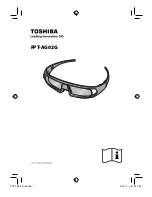
FPT-AG02G
Brand: Toshiba Pages: 108

DLP-Link ZD301
Brand: Optoma Pages: 2

RCV922
Brand: FatShark Pages: 6

RTAQ5033
Brand: RCA Pages: 57

43A6GV
Brand: Hisense Pages: 65

TX-25
Brand: Technaxx Pages: 15

TITAN ACCENT
Brand: Silhouette Pages: 7

SPX SIGNIA
Brand: Silhouette Pages: 7

Titan Contour
Brand: Silhouette Pages: 7

SPX Signia Carbon
Brand: Silhouette Pages: 7

Titan Harmony
Brand: Silhouette Pages: 9

SPX Connection
Brand: Silhouette Pages: 7

SPX Compose
Brand: Silhouette Pages: 8

Titan Minimal Art Must Collection 2017 Series
Brand: Silhouette Pages: 11

Titan Dynamics Contour 5540
Brand: Silhouette Pages: 13

















