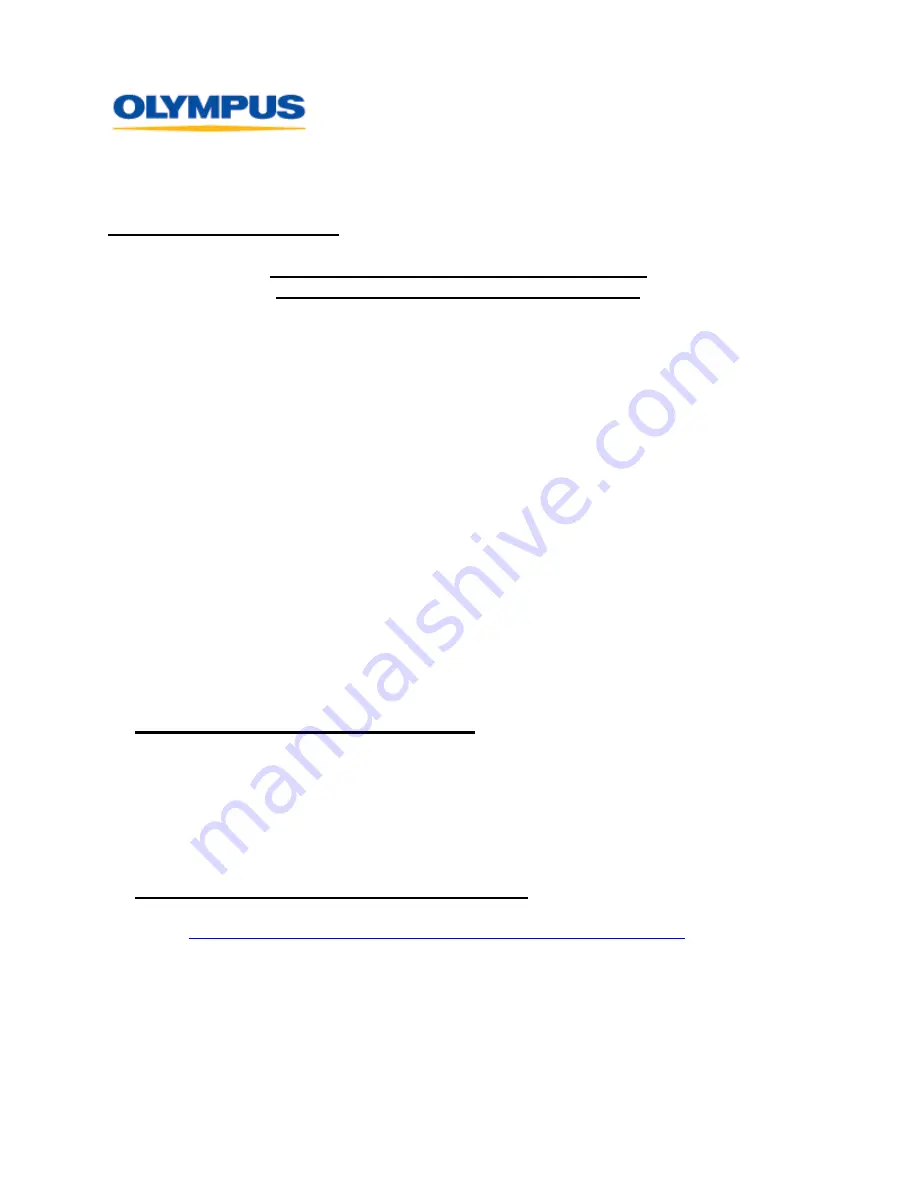
T W O C O R P O R A T E C E N T E R D R I V E
M E L V I L L E , N Y 1 1 7 4 7 - 3 1 5 7
D I G I T A L T E C H N I C A L S U P P O R T
C O N S U M E R P R O D U C T S G R O U P
( 8 8 8 ) 5 5 3 - 4 4 4 8
h t t p : / / s u p p o r t . o l y m p u s a m e r i c a . c o m
Olympus America Inc.
Page 1 of 9
Last updated on 11/20/02
DOCUMENT NUMBER 2739
HOW TO DOWNLOAD PICTURES USING AN
OLYMPUS USB AUTO CONNECT CAMERA
Introduction
USB Auto Connect is a feature that allows an Olympus digital camera to emulate a disk drive
when connected to a computer. This feature makes it simple to copy the pictures to your
computer by using standard drag-and-drop procedures. There is no need to install drivers
(except for Windows 98) since the camera is supported by the operating system. Note: The C-
211/3000/3030 Zoom and C-2100 Ultra Zoom are not USB Auto Connect cameras. These
models use a standard USB driver.
These instructions will walk you though step-by-step instructions to connect an Olympus USB
camera and download pictures to your computer. For camera software installation procedures,
please refer to the Software Installation Guide document included with the camera package.
Installing the USB Driver for Windows 98
NOTE:
A USB driver only needs to be installed if the computer is running Windows 98/98 SE.
If you have a Camedia Master 4.0 CD-ROM
1)
Insert the Camedia Master 4.0 disc into your CD-ROM drive. A selection menu
should automatically be displayed. If the menu does not start, go to
Start>Run
.
Type in
d
:\setup.exe
where
d:
is your CD-ROM drive.
2)
Choose
USB Driver for Windows 98
from the selection menu.
3)
Choose
Continue
at
Install USB Driver for Windows 98
.
4)
Choose
OK
to reboot the computer.
If you do not have a Camedia Master 4.0 CD-ROM
1)
Download the
USB Auto-Connect Driver for Windows 98
from
http://www.olympusamerica.com/files/AutoConnDriv_Win98SE.exe
.
2)
Double-click the downloaded file to extract its contents. Type in a folder location of
your choice in the
Extract to
text box. For example: c:\windows\temp.
3)
Using Windows Explorer, open the folder you noted in
step 2
. Double-click on the
install.exe
file.
4)
Choose
Continue
at
Install USB Driver for Windows 98
.
5)
Choose
OK
to reboot the computer.



























