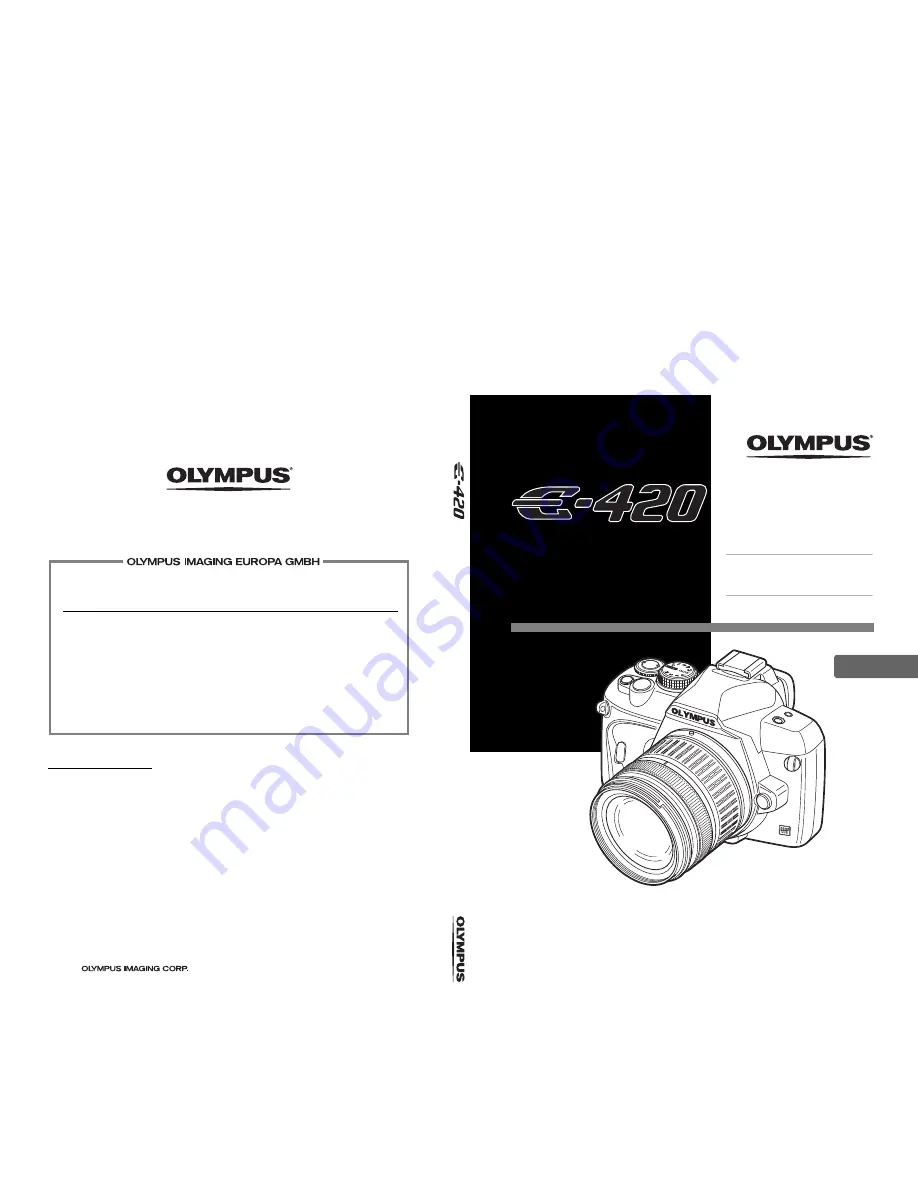
http://www.olympus.com/
Premises:
Goods delivery:
Letters:
Wendenstrasse 14 – 18, 20097 Hamburg, Germany
Tel.: +49 40 - 23 77 3-0 / Fax: +49 40 - 23 07 61
Bredowstrasse 20, 22113 Hamburg, Germany
Postfach 10 49 08, 20034 Hamburg, Germany
European Technical Customer Support:
Please visit our homepage
http://www.olympus-europa.com
or call our TOLL FREE NUMBER*:
00800 - 67 10 83 00
for Austria, Belgium, Denmark, Finland, France, Germany, Luxemburg, Netherlands,
Norway, Portugal, Spain, Sweden, Switzerland, United Kingdom.
* Please note some (mobile) phone services / provider do not permit access or request an
additional prefix to +800 numbers.
For all not listed European Countries and in case that you can’t get connected
to the above mentioned number please make use of the following
CHARGED NUMBERS:
+49 180 5 - 67 10 83
or
+49 40 - 237 73 48 99.
Our Technical Customer Support is available from 9 am to 6 pm MET (Monday to Friday).
Authorized Distributors
United Kingdom:
/ Eire
Olympus Service Department
P.O. Box 222
Southall Middlesex UB2 4SH
Tel.: (0207) 2530513
South Africa: City Square Trading 197 (PTY) Ltd.
Unit A, The Meadows
Meadowbrooke Business Estate
Jacaranda Avenue, Olivedale Ext. 17
Johannesburg,
Tel.: +27 11 7042021
Egypt:
Optoscient M. Nagui & Co
10. 26th July St., Cairo
Tel.: +20 2 391 4883
©
2008
Printed in Germany · OIME · 20 · 3/2008 · Hab. · E0460758
z
Before you start to use your new camera, please read the “Safety Precautions” section in this
manual.
z
We recommend that you take test shots to get accustomed to your camera before taking important
photographs.
z
The screen and camera illustrations shown in this manual were produced during the development
stages and may differ from the actual product.
z
The contents in this manual are based on firmware version 1.0 for this camera. If there are addition
and/or modification of functions due to firmware update for the camera, the contents will differ. For
the latest information, please visit the Olympus website.
DIGITAL CAMERA
INSTRUCTION
MANUAL
EN
INSTRUCTION MA
NUAL
Basic guide
P. 2
Review the camera part names and the
basic steps for shooting and playback.
Table of Contents
P. 20
















