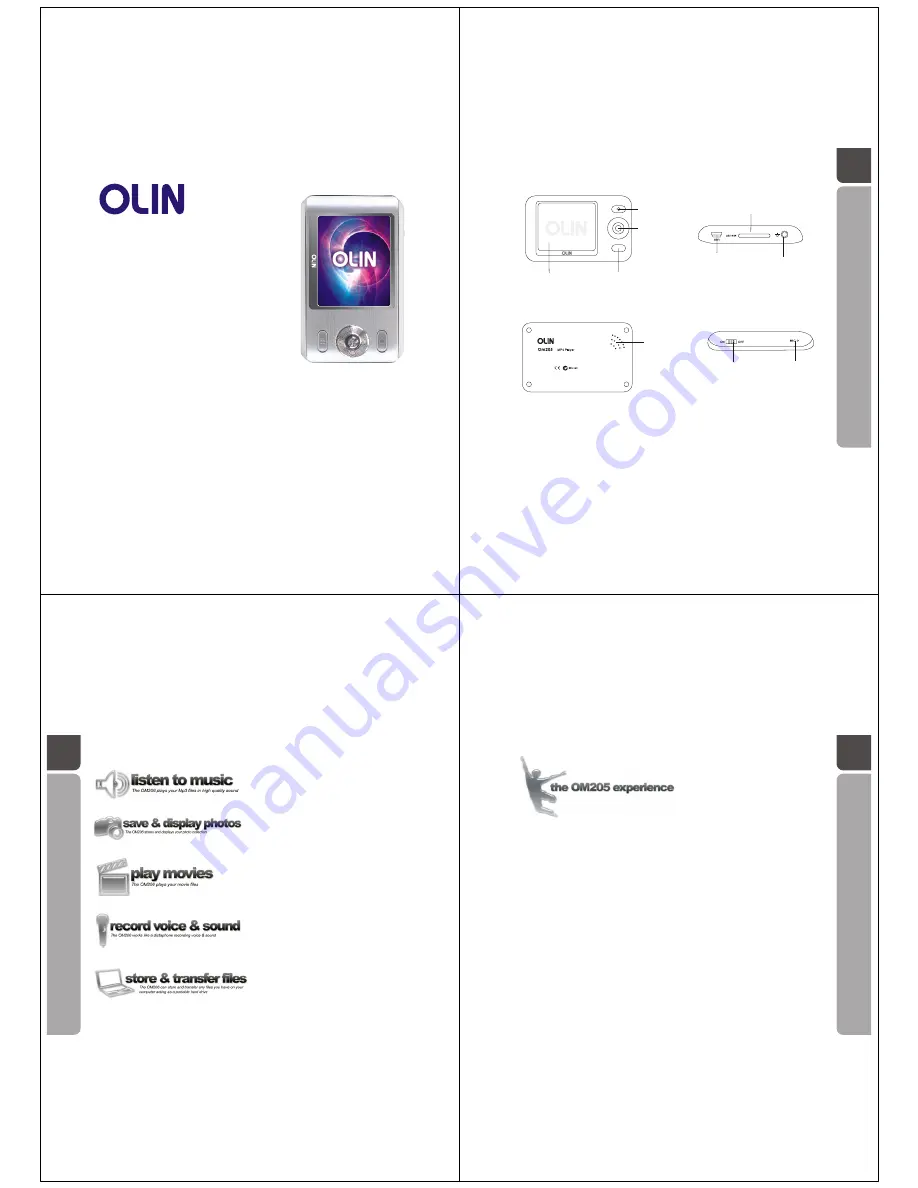
quick start & user guide
Om205
Media Player
This manual contains information protected by copyright law. No part of this document may be used or
reproduced in any form or by any means, or stored in a database / retrieval system without prior written
permission from Linophir International Pty Ltd. The information of this manual is base on the current version of
the product; we reserve the right for change without prior notice. All brand names in this manual are the
property of their respective owners.
01
REC key
Five-direction
Key
Power On/Off/play key
Display
MINI SD slot
USB port
Earphone port
Built-in
speaker
Power switch ON/OFF
REC hole
02
The OM205 Media Player works as an external hard drive or storage device via
the USB port on your computer. Windows XP and Vista users will find the
moment they connect the player via the USB cable, the computer recognises a
new device and following a few steps the OM205 is installed.
Unlike other media players, the OM205 will not limit how you interact with the
device by insisting on specific software to communicate with the player when it
is connected to the computer.
The OM205 easily interfaces with your operating system, allowing you to " drag
and drop" your pre-existing music and video collection into its folder. Just like a
USB memory stick or an external hard drive, once the data has been placed in
the OM205 folder, the player can be disconnected from the USB port and your
portable music, video and file experience begins.
03
































