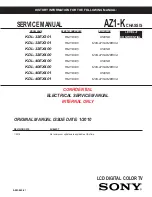Summary of Contents for T71P
Page 2: ......
Page 4: ......
Page 47: ......
Page 48: ... 80252588 P N 80252588 SERVICE MANUAL 7000 SERIES T71 INDICATORS ...
Page 2: ......
Page 4: ......
Page 47: ......
Page 48: ... 80252588 P N 80252588 SERVICE MANUAL 7000 SERIES T71 INDICATORS ...