Reviews:
No comments
Related manuals for TWIG PRO

A-350
Brand: Saitek Pages: 17

DHP780G
Brand: Voza Pages: 11

Computer Headset
Brand: Shure Pages: 10

KissRainbow W20
Brand: Rainbow Pages: 7

JBL Quantum 810 Wireless
Brand: Harman Pages: 32

TORC
Brand: WICKED AUDIO Pages: 2

CL7300
Brand: ClearSound Pages: 29

CLA 1
Brand: Geemarc Pages: 14

Bluetooth 99002
Brand: GE Pages: 11

98991
Brand: GE Pages: 1

99003
Brand: GE Pages: 12

Mi In-Ear Headphones PRO
Brand: Xiaomi Pages: 6

Free 2
Brand: EarFun Pages: 5
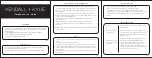
KENDALL+KYLIE K+K Kween
Brand: iTOUCH Pages: 2

i9BT
Brand: noisehush Pages: 32

iB73
Brand: iHome Pages: 8

502875
Brand: Sennheiser Pages: 38

500 Series
Brand: Sennheiser Pages: 67
















