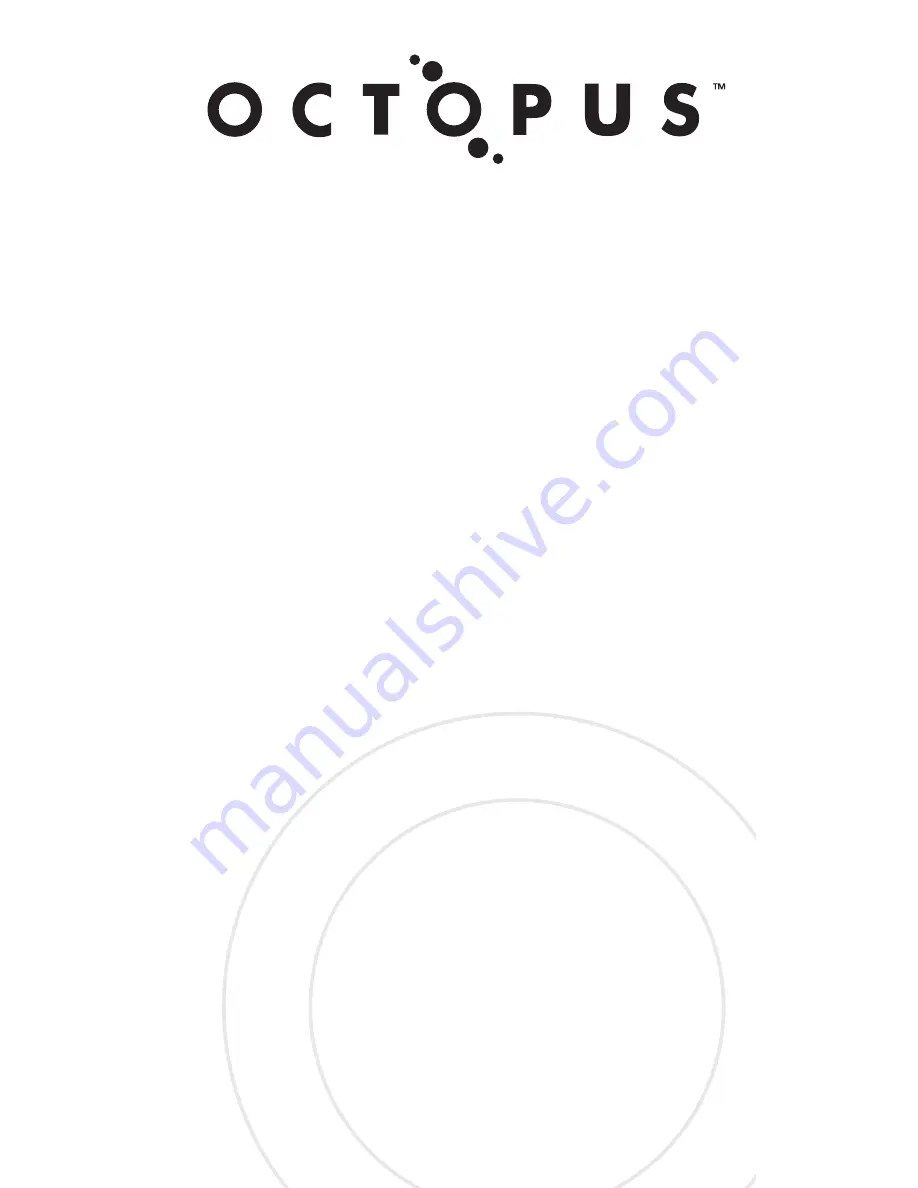
LRC300
Learning Remote Control
User Guide
by Opus Technologies
For use with the Octopus Multi-Room System
Editable device names
Clock and Alarm features
Backlit display and keys
Hard coded dedicated Octopus buttons
Learning storage buttons compatible
with nearly all source equipment
High power IR output for extended transmission range
Local banks for control of bedroom TV etc
Macro facility
Cloning feature


































