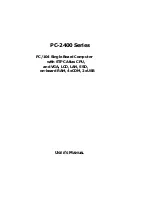Summary of Contents for 4010
Page 20: ...Overview 10 This page intentionally left blank S t o c k C h e c k c o m ...
Page 52: ...Watchdog Timer 42 This page intentionally left blank S t o c k C h e c k c o m ...
Page 56: ...Serial EEPROM 46 This page intentionally left blank S t o c k C h e c k c o m ...
Page 68: ...PC 104 58 This page intentionally left blank S t o c k C h e c k c o m ...
Page 76: ...Troubleshooting 66 This page intentionally left blank S t o c k C h e c k c o m ...