Reviews:
No comments
Related manuals for cm4010

720
Brand: Rank Xerox Pages: 25

5210n Mono Laser Printer
Brand: Dell Pages: 150
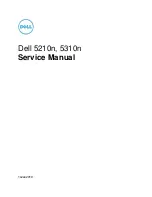
5210n Mono Laser Printer
Brand: Dell Pages: 430

AR-150 SERIES
Brand: Sharp Pages: 168

FS-1040
Brand: Kyocera Pages: 131

d-Copia 18MF Operation
Brand: Olivetti Pages: 203

FC200
Brand: Canon Pages: 62

CLC 1120
Brand: Canon Pages: 901

FY8-13G3-000
Brand: Canon Pages: 19

GP605
Brand: Canon Pages: 876

DADF-M1
Brand: Canon Pages: 171

Color ImageRUNNER C2058
Brand: Canon Pages: 202

CLC 1120
Brand: Canon Pages: 274

DADF-B1
Brand: Canon Pages: 140

ColorPASS-Z20e
Brand: Canon Pages: 122

DADF-M1
Brand: Canon Pages: 70

















