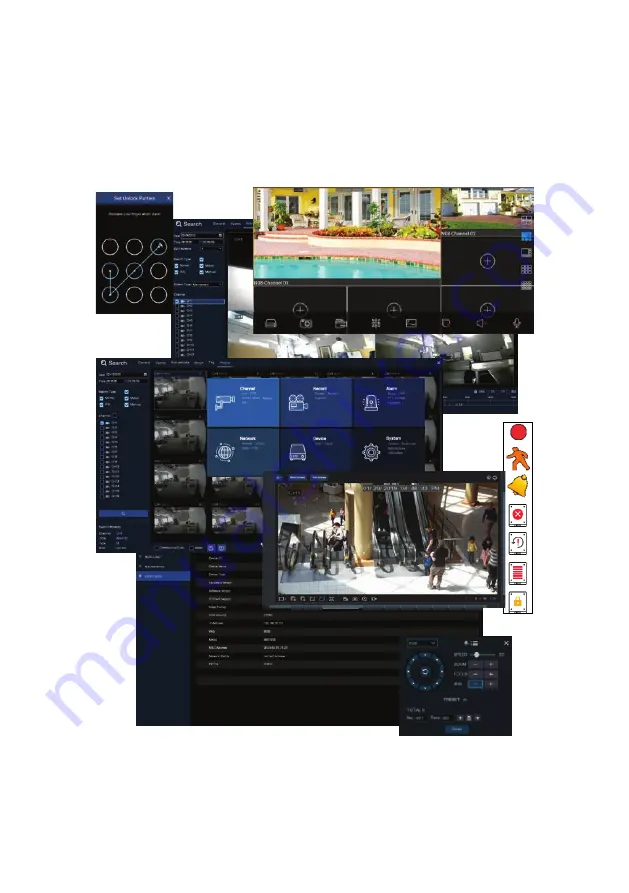
R4, R8, R16 Embedded Digital Video Recorder
Firmware V8.1.0 User Manual
Products: R4, R8, R16 Digital Video Recorders
PLEASE READ THIS MANUAL BEFORE USING YOUR SYSTEM, and always follow the instructions for safety
and proper use. Save this manual for future reference.
RS_R4-8-16_V8.1.0_RM
190227

















