Reviews:
No comments
Related manuals for SL MkII

6932-2201-9090
Brand: NCR Pages: 60

KEYBPTZ3DPJ-LAN
Brand: XtendLan Pages: 34
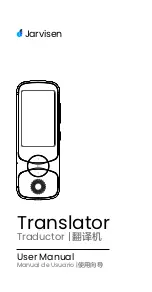
ES568-U050200XYF
Brand: Jarvisen Pages: 16

SX-KN470
Brand: Technics Pages: 76

KB333BM
Brand: Azio Pages: 2

MagicWatch MWE150
Brand: Waeco Pages: 176

SILVER BOARD BLUETOOTH
Brand: Hamlet Pages: 5

ESPAS10 MONEYBOX
Brand: BFT Pages: 26

Launchkey 25
Brand: Novation Pages: 55

ROCKBAND 3
Brand: Mad Catz Pages: 35

WK 900
Brand: wikango Pages: 64

K750
Brand: Logitech Pages: 20

LK1600 Series
Brand: Logic Controls Pages: 26

TB-258
Brand: Deltaco Pages: 5

Keyboard Case INPD90036
Brand: InCase Pages: 19

PCC 100 Range
Brand: Maverick Pages: 2

26-534
Brand: Radio Shack Pages: 2

2603753
Brand: Radio Shack Pages: 8

















