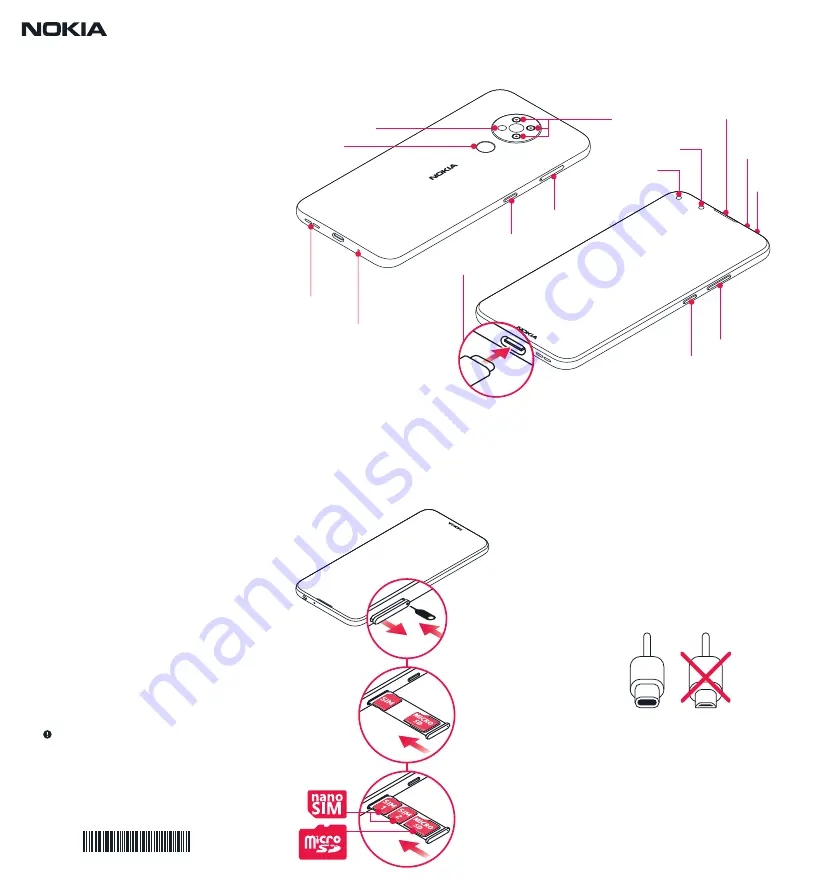
1. Insert the SIM and memory
card
1. Open the SIM card tray: push the tray opener pin
in the tray hole and slide the tray out.
2. Put the nano-SIM in the SIM slot on the tray with
the contact area face down.
3. If you have a dual-SIM phone, put the second SIM
in the SIM2 slot.
Tip:
To find out if your phone can use 2 SIM cards,
see the label on the sales box. If there are 2 IMEI
codes on the label, you have a dual-SIM phone.
4. If you have a memory card, put it in the memory
card slot.
5. Slide the tray back in.
Use only original nano-SIM cards. Use of
incompatible SIM cards may damage the card or the
device, and may corrupt data stored on the card.
Use only compatible memory cards approved for
use with this device. Incompatible cards may
damage the card and the device and corrupt data
stored on the card.
Important:
Do not remove the memory card
when an app is using it. Doing so may damage the
memory card and the device and corrupt data
stored on the card.
Both SIM cards are available at the same time when
the device is not being used, but while one SIM card
is active, for example, making a call, the other may
be unavailable.
2. Charge the battery and switch
the phone on
Plug a compatible charger into a wall outlet, and
connect the cable to your phone. Your phone
supports the USB-C cable. You can also charge your
phone from a computer with a USB cable, but it may
take a longer time.
If the battery is completely discharged, it may take
several minutes before the charging indicator is
displayed.
To switch your phone on, press and hold the power
key until the phone vibrates. The phone guides you
through the setup.
For an online user guide and troubleshooting help,
go to
www.nokia.com/mobile-support.
HQ60721906000 V1.0
xxxxxxxxxx
USB-C
USB micro-B
Get Started
Nokia
xx
TA-1285
EN-LATAM
Camera
Fingerprint
sensor
Loudspeaker
Microphone
USB connector
Google Assistant/
Google Search key*
SIM and memory card
slot
Power/Lock key
Volume keys
Headset
connector
Microphone
Earpiece
*Google Assistant is not available in certain languages
and countries. Where not available, Google Assistant is
replaced by Google Search. Check availability at
https://support.google.com/assistant.
Flash
Front camera
Proximity sensor




















