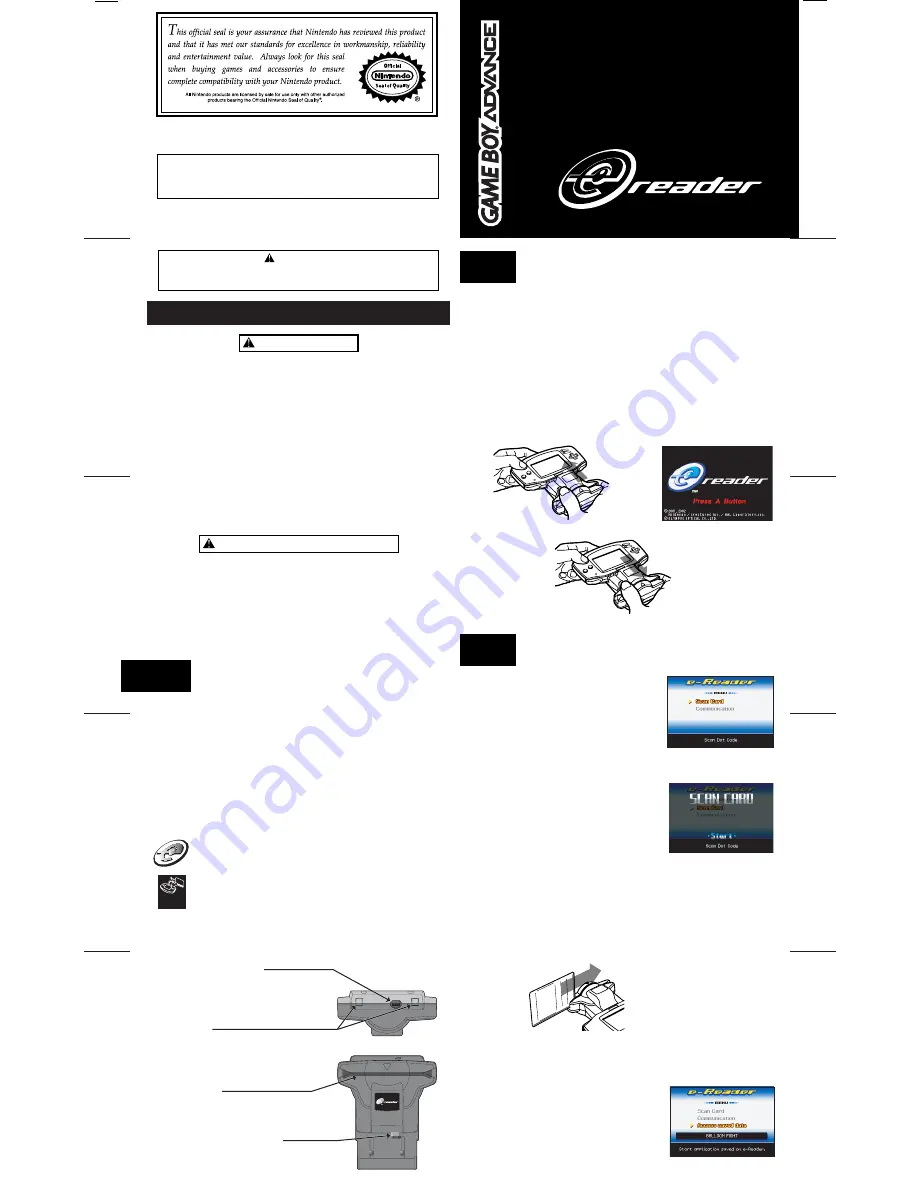
TM
e-Reader
Compatible
INSTRUCTION BOOKLET
USA
© 2001, 2002 Nintendo/Creatures Inc./HAL Laboratory, Inc.
TM, ® and the e-Reader logo are trademarks of Nintendo.
"Dot Code Technology" is licensed by OLYMPUS OPTICAL CO., LTD.
© 2002 Nintendo.
• Pour une version française de ce manuel, veuillez aller sur le site
www.nintendo.com/consumer/manuals.html
ou appeler le 1-800-255-3700.
• Para obtener la versión de este manual en español, visite muestro web site
a
www.nintendo.com/consumer/manuals.html
o llame a 1-800-255-3700.
WARNING
PLEASE CAREFULLY READ THE PRECAUTIONS BOOKLET INCLUDED WITH THE GAME BOY ADVANCE OR
GAME PAKS BEFORE USING THIS ACCESSORY. THIS BOOKLET CONTAINS IMPORTANT SAFETY
INFORMATION.
WARNING - Seizures
WARNING - Repetitive Motion Injuries
IMPORTANT SAFETY INFORMATION - READ THE FOLLOWING WARNINGS
BEFORE YOU OR YOUR CHILD PLAY VIDEO GAMES
Some people (about 1 in 4000) may have seizures or blackouts triggered by light
flashes, such as while watching TV or playing video games, even if they have never
had a seizure before.
Anyone who has had a seizure, loss of awareness, or other symptom linked to an
epileptic condition should consult a doctor before playing a video game.
Parents should watch when their children play video games. Stop playing and consult
a doctor if you or your child have any of the following symptoms:
Convulsions
Eye or muscle twitching
Loss of awareness
Altered vision
Involuntary movements
Disorientation
To reduce the likelihood of a seizure when playing video games:
• Sit or stand as far from the screen as possible.
• Play video games on the smallest available television screen.
• Do not play if you are tired or need sleep.
• Play in a well-lit room.
• Take a 10 to 15 minute break every hour.
Playing video games can make your muscles, joints or skin hurt after a few hours.
Follow these instructions to avoid problems such as Tendinitis, Carpal Tunnel
Syndrome or skin irritation:
• Take a 10 to 15 minute break every hour, even if you don't think you need it.
• If your hands, wrists or arms become tired or sore while playing, stop and
rest them for several hours before playing again.
• If you continue to have sore hands, wrists or arms during or after play, stop
playing and see a doctor.
1
About the e-Reader
Thank you for purchasing the e-Reader™ accessory for the Game Boy
®
Advance
system. This accessory allows you to scan special cards printed with a unique "Dot
Code" and use the encoded information in many different ways, from loading entire
games into your Game Boy Advance to unlocking special items in games or
displaying data or animation.
Please note that the type of information, how the information is used, and what
type of connection system is used will be different for each set of e-Reader
cards. Be sure to read the e-Reader card packaging and instructions before
using them with this accessory.
Please carefully read this Instruction Booklet, and review the Game Boy Advance
Instruction Booklet and separate Precautions Booklet that is included with the Game
Boy Advance system or Game Paks before using the e-Reader accessory.
Look for this icon on trading card packaging for cards designed to be used with
the Game Boy Advance e-Reader accessory.
Look for this icon on Game Boy Advance or Nintendo GameCube™ game
packaging for games designed to connect to the e-Reader accessory. You may
need additional cable accessories to connect other systems to the e-Reader.
See
Section 6, Connecting to Other Systems
, for more information.
External Extension Connector
e-Reader Card Slot
For connecting the Game Boy
®
Advance
Game Link
®
cable or the Nintendo GameCube™
Game Boy Advance cable (sold separately, see
your local Nintendo retailer, visit our on-line store
at
www.nintendo.com
or call 1-800-255-3700).
Accessory Slots
For attaching the Nintendo GameCube
Game Boy Advance cable (sold separately, see
your local Nintendo retailer, visit our on-line store at
www.nintendo.com
or call 1-800-255-3700).
Slide the e-Reader card through this slot
to scan the printed Dot Code.
External Extension Connector Plug
Fits into the External Extension Connector
on the top of the Game Boy Advance.
2
3
Installing and Removing the e-Reader
1.
Make sure the Game Boy Advance has battery power or is connected to the
Game Boy Advance AC Adapter, then be sure the power is OFF on the
Game Boy Advance.
2.
Insert the e-Reader into the Game Pak Slot on the back of the Game Boy
Advance (see Illustration 1).
3.
Make additional connections to other systems if necessary (see
Section 6,
Connecting To Other Systems,
for more information on different system
connections).
4.
Turn the Game Boy Advance Power Switch to the ON position. After a moment
the e-Reader Title Screen will appear (see Illustration 2). See
Section 3, Using
e-Reader Cards
for information about scanning the e-Reader cards.
5.
To remove the e-Reader, turn the Game Boy Advance Power Switch to the OFF
position and slide the e-Reader out of the Game Pak Slot (see Illustration 3).
Illustration 1
Installing the e-Reader
Illustration 3
Removing the e-Reader
Illustration 2
Title Screen
Illustration 4
Menu Screen
Illustration 5
SCAN CARD screen
Illustration 6
Scanning an e-Reader card
Illustration 7
Accessing saved data
Using e-Reader Cards
1.
When you see the e-Reader Title Screen, press
the A BUTTON on the Game Boy Advance to go
to the Menu Screen (see Illustration 4).
2.
Use the + Control Pad to select a menu item and
press the A BUTTON.
•
Scan Card
- A "SCAN CARD" screen will
appear (see Illustration 5). Hold the e-Reader
card with the Dot Code side facing towards you
and
slowly pass the coded area through the
e-Reader Card Slot
(see Illustration 6).
You should take between one and two seconds
to scan the long side of the card. Slide the card
either direction, but make sure it is fully
inserted and the edge is flat against the bottom
of the card slot.
If the screen shows that the card was scanned
correctly, press the A BUTTON to use the
scanned data (game, animation or other
feature) or press the B BUTTON to
continue scanning another Dot Code on the
same card or on an additional card.
If you get an error message after scanning a card, try scanning again or review
Section 5, Error Messages - Read Error.
Depending on the e-Reader card product, you may have to scan several
cards to load the entire program.
•
Communication
- The e-Reader will make a connection to another device if
you are using a cable accessory and additional system. See
Section 6,
Connecting to Other Systems
for more information.
•
Access Saved Data
- The e-Reader will use
information already saved in memory from an
earlier e-Reader card scan (see Illustration 7).


















