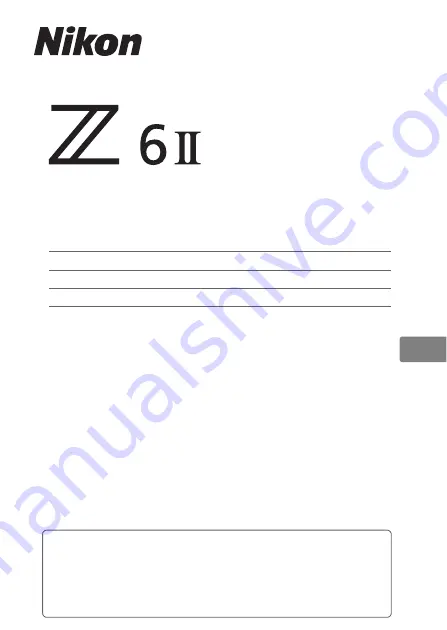
First Steps
Basic Photography and Playback
Troubleshooting
Technical Notes
• Read this manual thoroughly before using the camera.
• To ensure proper use of the camera, be sure to read
“For Your Safety” (page x).
• After reading this manual, keep it in a readily accessible
place for future reference.
DIGITAL CAMERA
User's Manual
En
Summary of Contents for Z 6 II
Page 18: ...xviii Notices ...
Page 75: ...57 Bluetooth and Wi Fi Wireless LAN A Certificates ...
Page 76: ...58 ...


































