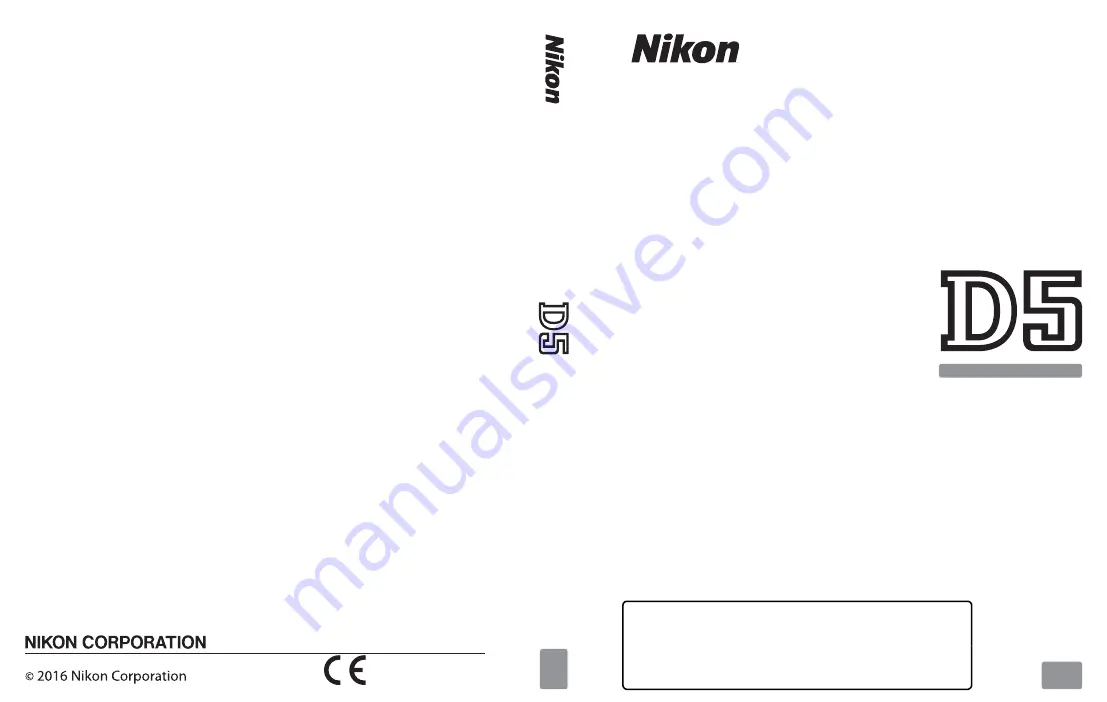
DIGITAL CAMERA
User's Manual
• Read this manual thoroughly before using the camera.
• To ensure proper use of the camera, be sure to read “For
Your Safety” (page xii).
• After reading this manual, keep it in a readily accessible
place for future reference.
En
No reproduction in any form of this manual, in whole or in part (except for
brief quotation in critical articles or reviews), may be made without written
authorization from NIKON CORPORATION.
Printed in Hong Kong
SB5L01(11)
6MB28911-01
En


































